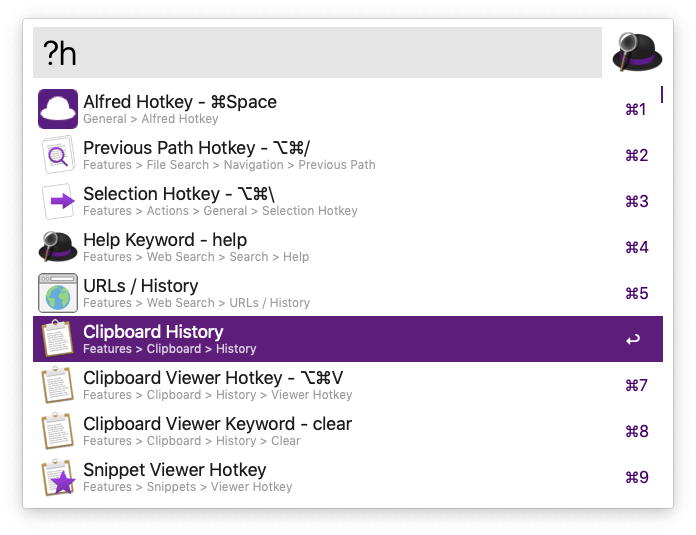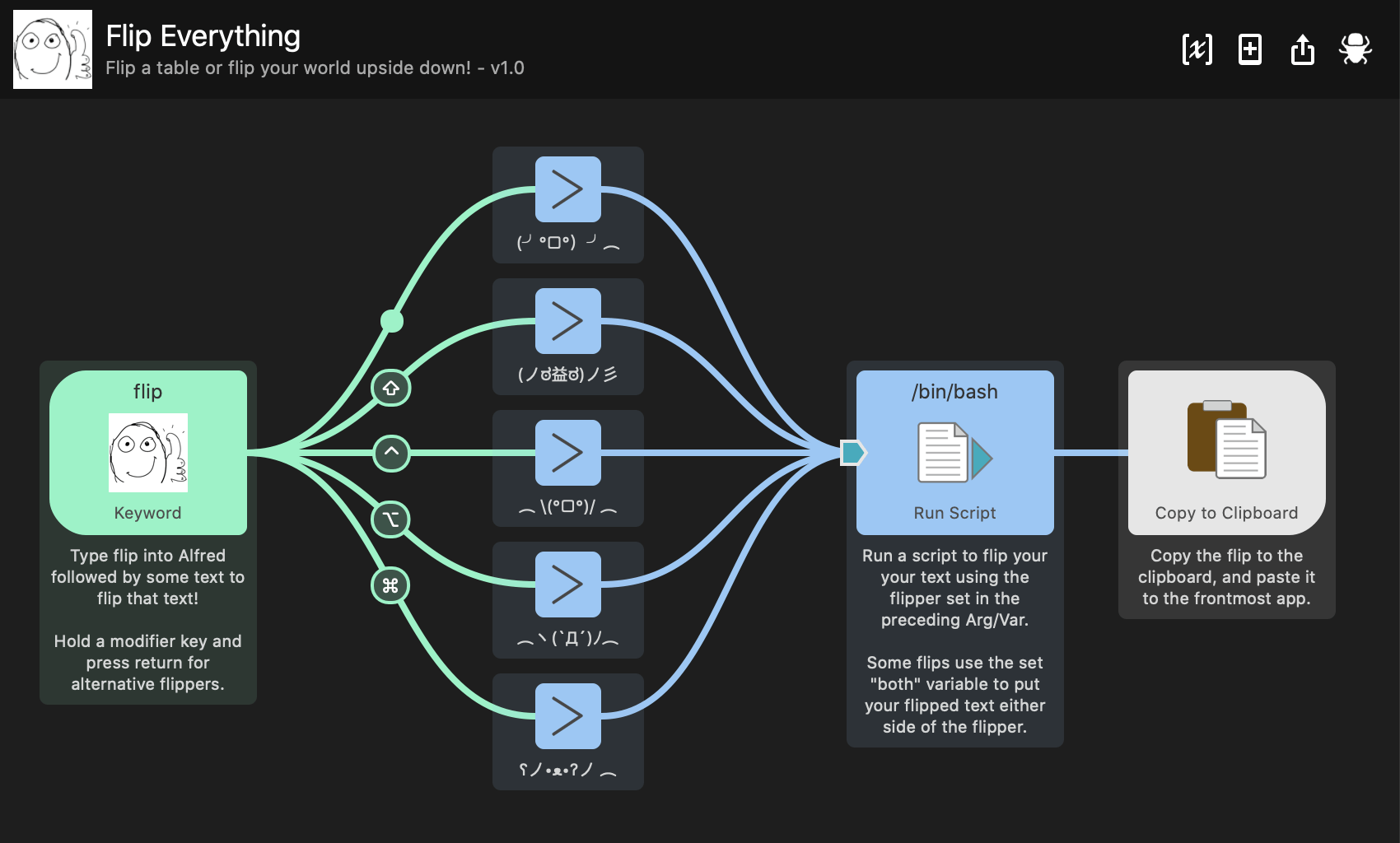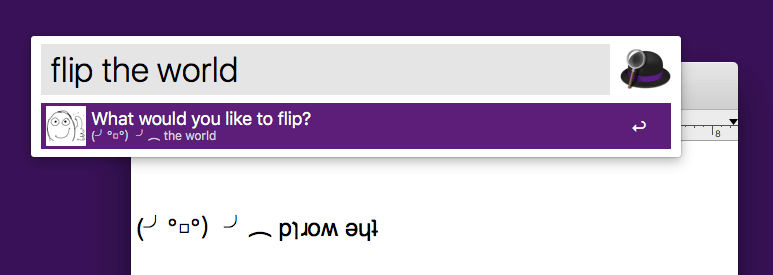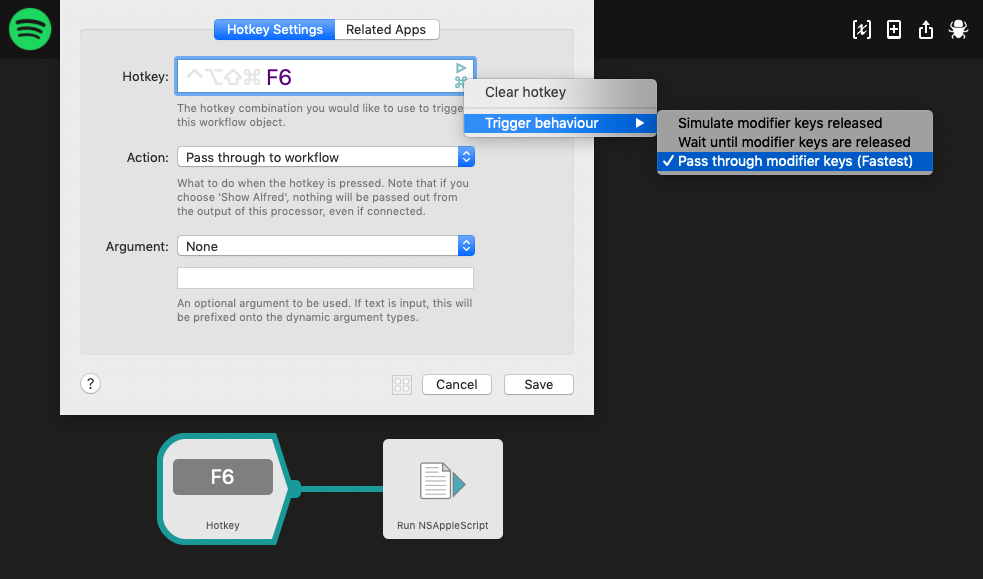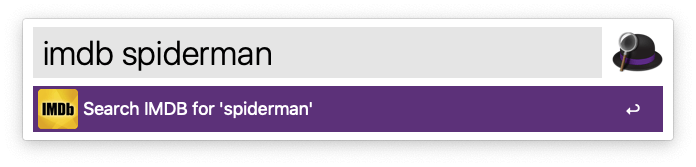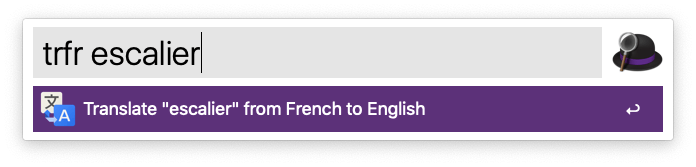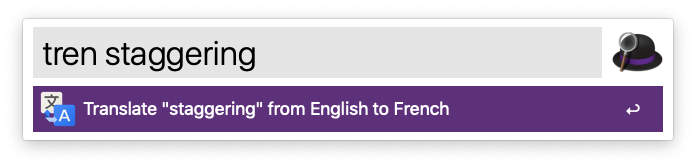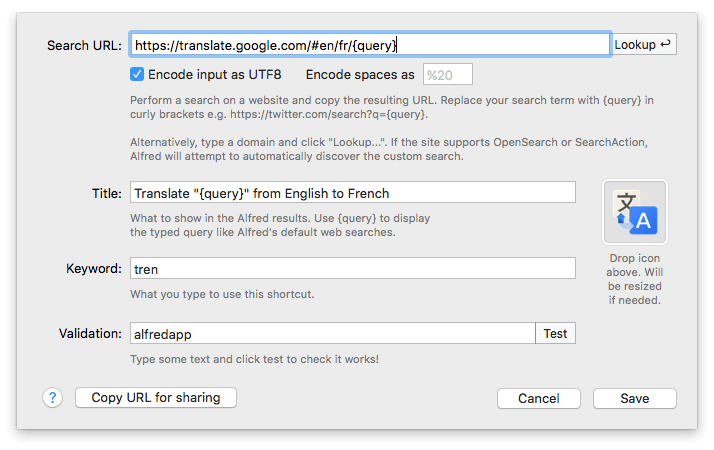Did you know that you can show all your Alfred keywords and hotkeys if you can't recall what you've set them to, and jump directly to that setting in the preferences?
Use any of the following:
?hotkeys for a list of all the hotkeys?keywords for all your keywords?theme for a list of your available Alfred themes?snip for all your snippets and snippet-related
In fact, Alfred will search almost anything in your preferences, from the built-in features to your snippets and workflows.
? followed by your search term. Just try it! :)
Keep typing to narrow down the results, e.g. ?keyword map will show you results for custom searches and workflows using the keyword "map" anywhere. Or if you know what you're looking for, ?map works too!
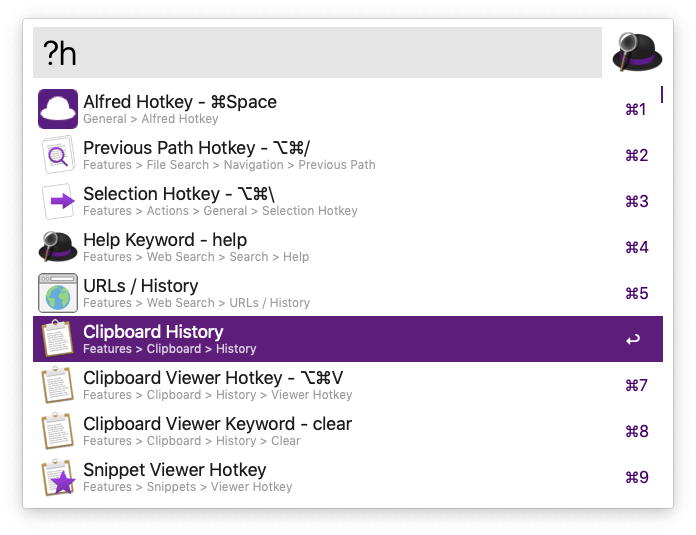
Whether you just need to refresh your memory as to what keyword you set, or want to get to the right preferences pane to adjust a setting, the question mark helps you get there most efficiently!
Today, we've released Alfred 4.1, which brings a whole heap of brilliant improvement to some favourite Alfred 4 features! It's a free update for all Alfred 4 users.
What's New in 4.1?
Following on Alfred 4's resounding success, we're delighted to be releasing improvements that make our favourite features even sweeter. We've added embedded snippets (yes, that's a snippet within a snippet!) so that you can make your text more dynamic and useful with the {snippet:} placeholder.
You'll also find lots of goodies in the Workflows section; The ability to use one hotkey combo for multiple actions based on matching different conditions, 3 new workflow objects, and improvements to many more.
Take a look at What's New in 4.1 for more details, or take a look at the change log for a full list!
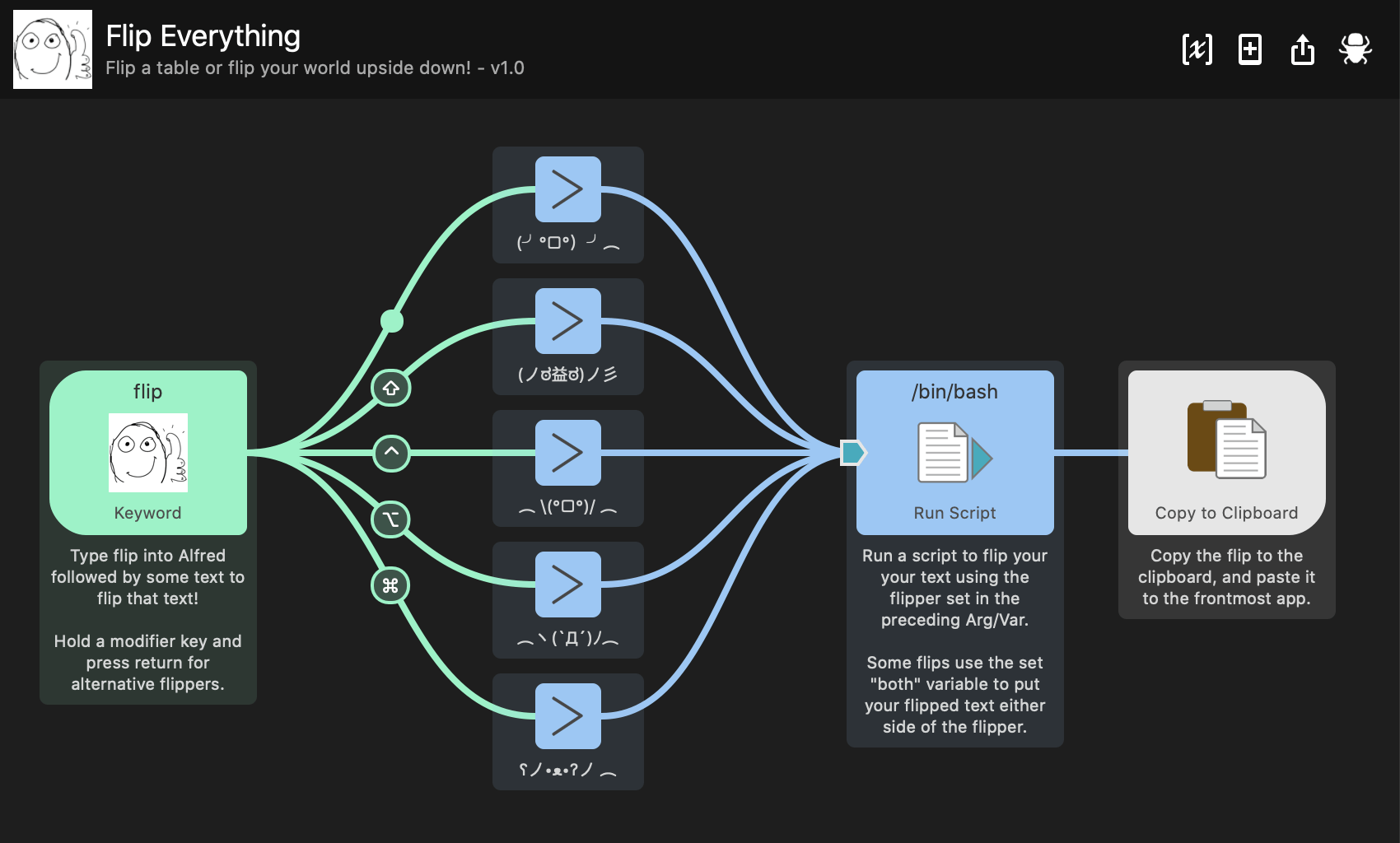
To update to Alfred 4.1, pop up Alfred 4's preferences and check for updates in the Update tab.
If you haven't yet updated to Alfred 4, you can download it from our website at alfredapp.com by clicking "Download Alfred 4".
Want to make the most of Alfred? Grab a Powerpack license, or upgrade your existing license at a discount to get started.
Happy Friday! ᕕ( ᐛ )ᕗ
When working remotely, we often rely on the written medium to communicate with teammates. This is where emoticons come in to convey our feelings about the current project better than just writing them out. ¯\_(ツ)_/¯
Inspired by a fantastic tweet by Jan-Hendrik Kuperus, who created his own Table Flip workflow, we created a workflow that lets you use the noble Table Flip emoticons to flip your world upside down.
Download the "Flip Everything" workflow and use "flip", on its own or followed by some text to use it.
Use the Command, Alt, Control, and Shift hotkey modifiers for different table flippers.
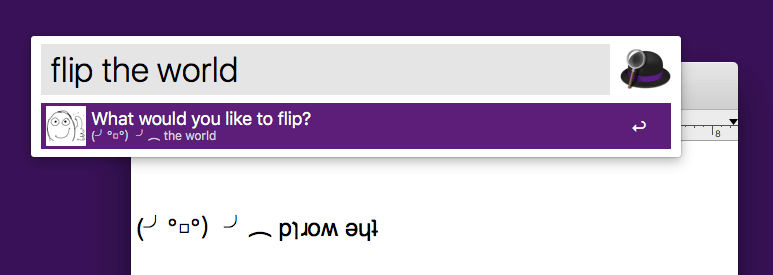
Curious how the workflow works? You'll notice it only uses a handful of workflow objects;
Have a great weekend...
┻━┻ ︵ \(°□°)/ ︵ ┻━┻
...and why not tweet your friends a table flip to end the week?
Did you know that Alfred has different Hotkey Trigger modes, and selecting the correct mode could significantly improve performance?
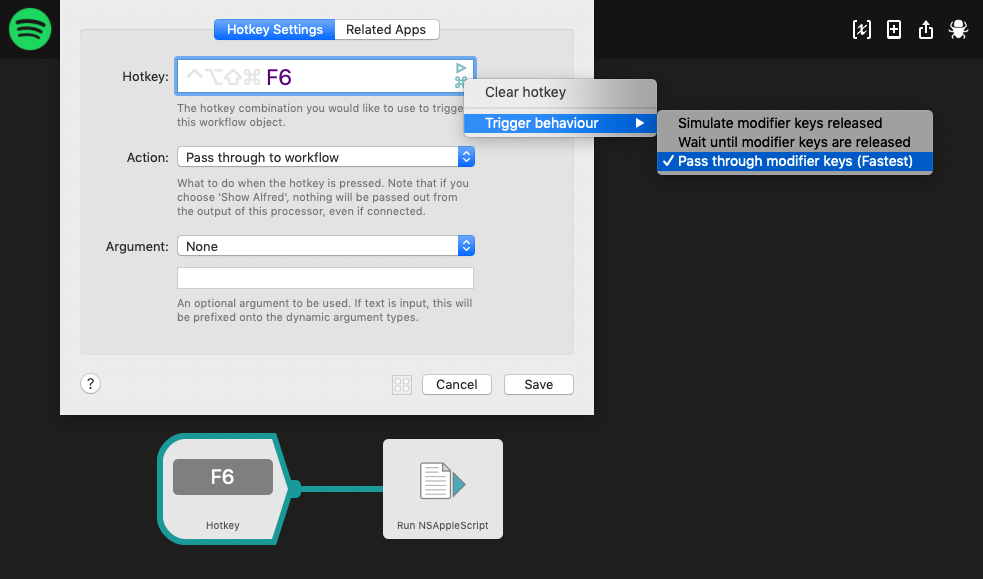
The modes, which can be access by clicking the turquoise symbols to the right of the Hotkey Trigger field, are:
- Simulate modifier keys released
- Wait until modifier keys are released
- Pass through modifier keys
By default, Alfred will simulate the release of the hotkey combo. This, along with the option to wait until modifier keys are released, is the most compatible with any action connected to the hotkey, but inherently introduces a small delay before the connected action is run.
If the action following the hotkey is unaffected by modifier keys being held, then you can make your hotkey much more responsive by selecting the mode to pass through modifier keys. Alfred can then run the connected action the instant you press your hotkey combo.
A Practical Example
The following little workflow toggles play and pause in Spotify, regardless of the media context in macOS. I use this workflow to quickly pause Spotify if I want to watch a YouTube video, and YouTube has already assumed the Mac keyboard media keys.
By selecting the "Pass through modifier keys" mode, there is no latency when using this hotkey to pause and un-pause Spotify.
Has this helped speed up your hotkeys? Let us know on Twitter @alfredapp :)
Alfred includes a range of useful web searches, from Google Maps and Apple Maps to IMDB and Rotten Tomatoes. These can be triggered with a keyword followed by your search term.
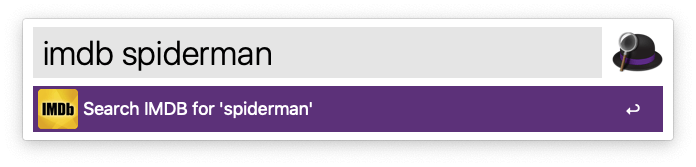
It's likely that you also have your own favourite websites you use frequently, which is where custom searches come in handy.
You can create your custom searches by taking a look at the URL at the top of your search bar; The objective is to replace the search term with {query}, so that Alfred knows where to slip your search term into the URL.
I frequently use Google Translate to translate from and to many different languages, and using the keyword "translate" in Alfred is the quickest way to get a translation. However, Google has to make its best guess at which language I'm pasting in, and which language I want it to translate to.
Instead of letting Google play Russian roulette, I've created a few custom searches that specify which languages I want Google to use. This particular custom search ensures that Google predictably knows I'm entering a French sentence and I want the outcome to be in English.
Launch Alfred's preferences to Features > Web Search, where you'll be able to create your own custom search.
Copy the URL format below to create a French to English custom search:
Translate "{query}" from French to English
https://translate.google.com/#fr/en/{query}
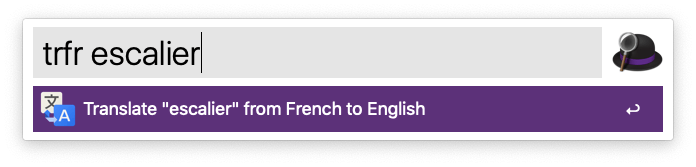
And here is the English to French translation URL:
Translate "{query}" from English to French
https://translate.google.com/#en/fr/{query}
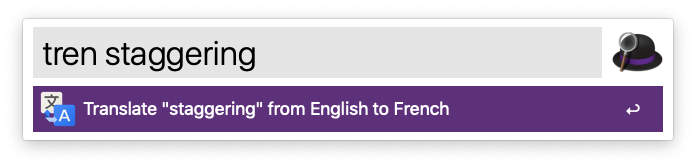
You can adjust the "fr" and "en" to any language you'd like to use, and tweak some of the custom search preferences. For example, certain sites encode spaces differently, so you'll need to experiment a little.
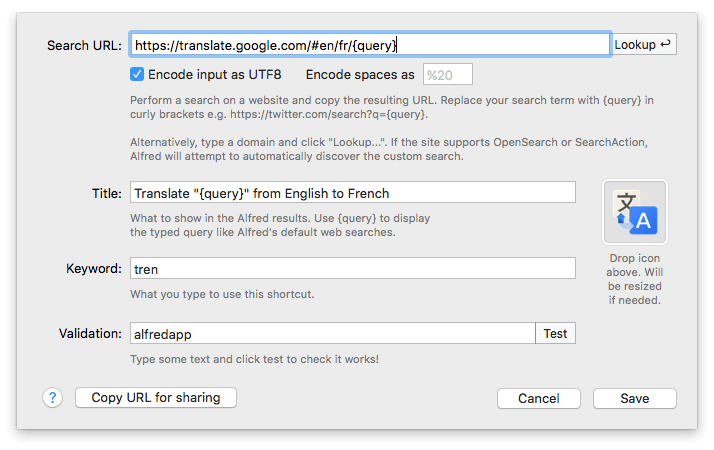
Create a few of these and you'll be a polyglot in no time! (And don't forget you can use Alfred's "define" keyword if you need to check the meaning of "polyglot"...)