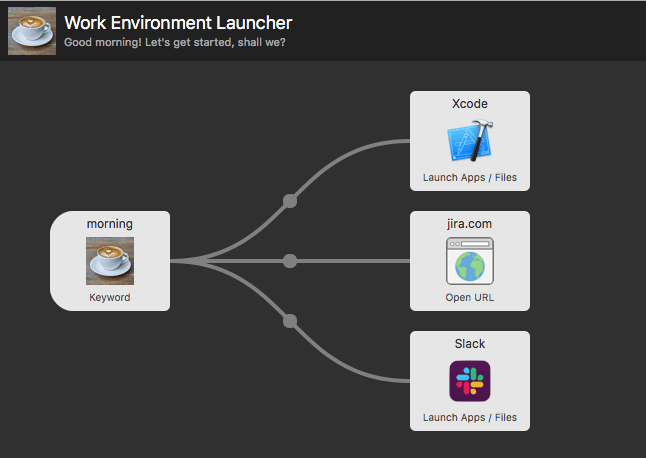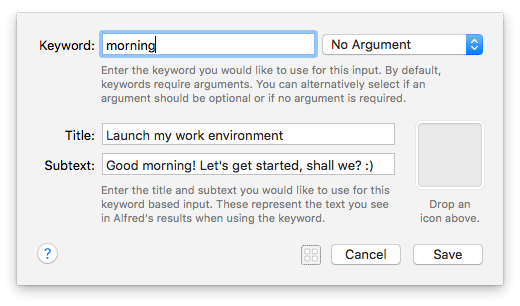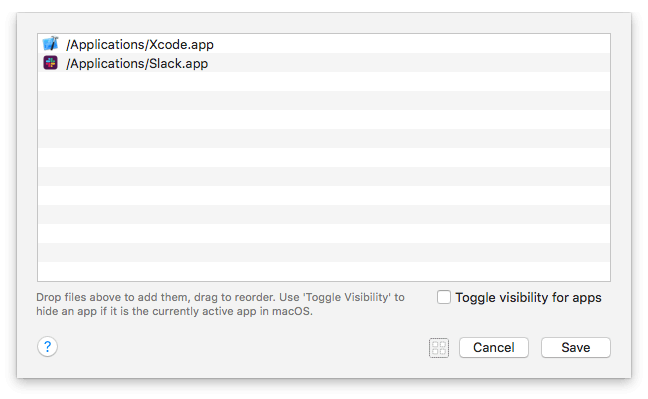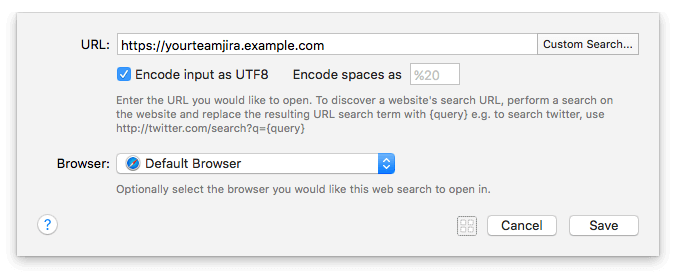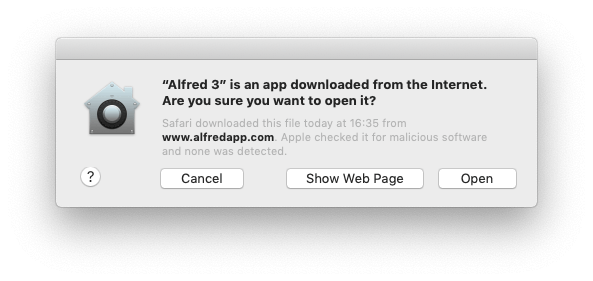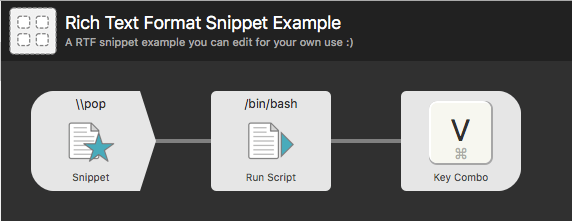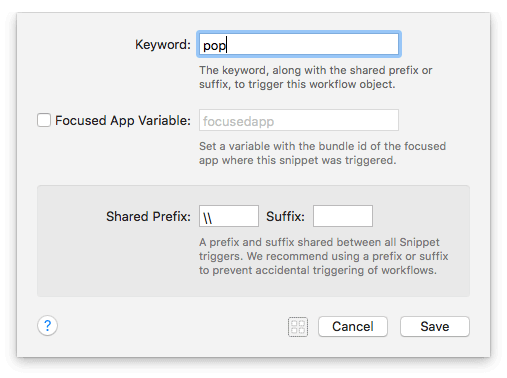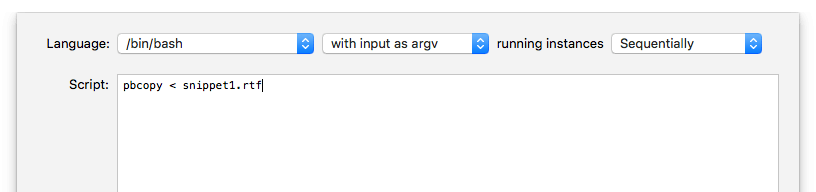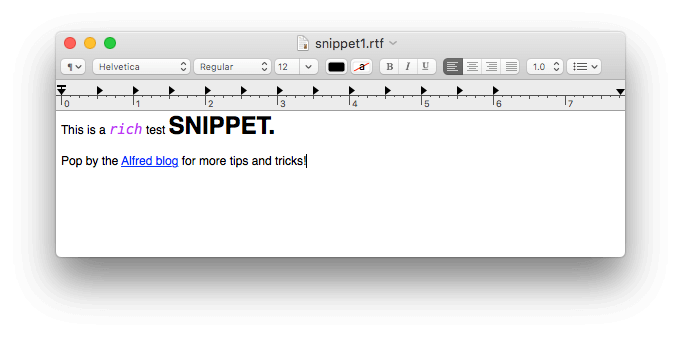Prepare your keyboards and stretch those finger muscles, Alfred 4 is coming in June!
 Curious to see what new features and improvements are coming? Take a look at the Alfred 4 announcement, and sign up if you want to be notified by email as soon as version 4 is ready. :D
Curious to see what new features and improvements are coming? Take a look at the Alfred 4 announcement, and sign up if you want to be notified by email as soon as version 4 is ready. :D
We've now started beta testing it with a small group of users, so the new features are being put through their paces, so that everything is just perfect when we get to the general release.
If you purchased in 2019 or are a Mega Supporter, you'll receive a free upgrade to Alfred 4. All Powerpack users who purchased before 2019 will be offered a discounted upgrade to Alfred 4, so that everyone can take advantage of the new features.
If you don't yet have a Powerpack license, purchasing a license today gives you an Alfred 3 license immediately, and a free upgrade to Alfred 4 when it's released!
Today, we celebrate Alfred's birthday. It's been 9 years since we released the very first version of Alfred into the wild, and received a warm, kind and completely unexpected response!
The community has grown to millions of users since 2010, and we want to highlight a few community members who have truly made an impression on us, and on fellow Alfred users.
Vitor Galvão has been a community member since 2013, and has since published over 50 workflows - that's excluding all of the smaller ones created on-the-fly for fellow forum users, or the ones for personal use! Most of Vitor's workflows can be found on the forum.
Dean Jackson is pretty much part of the furniture, having used Alfred since the start. A prolific forum contributor, Dean has created some fantastic, advanced workflows like Searchio!, which auto-suggests search results from multiple search engines and languages.
Vincent de Saboulin joined the community in 2012. It's truly humbling to see the extent to which he went to create a comprehensive website to accompany his Spotify Mini Player workflow, which allows you to control Spotify from Alfred.
Other notable members of our community and forum include folks like dfay, Carlos-Sz, raguay, and countless others who have generously shared their time and creativity to help others. Whether you've spent a few minutes helping a colleague get started with searching their Mac, pointed a friend to the Clipboard History feature or written a blog post to share your most used workflows, thank you. We tip our bowler hat to you, the folks who make the Alfred community so much fun to be a part of!
Be sure to stick around, as we have exciting things on the roadmap for Alfred, and we can't wait to tell you more about it later this year.
Cheers,
Vero & Andrew
Alfred includes a brilliant range of features, between the free version and the Powerpack. To help you discover (or re-discover) them, we've created this collection of tips and tricks.
Are you a writer? A software developer? A photographer? No matter your field of work, it's likely that when you sit down to work at your Mac, there are a few key bits of software, some websites or resources you need to access regularly.
To avoid the temptation to become a professional social media surfer, here's a simple workflow you can use, and tweak to your needs, to get your work environment up and running, so that you can get into your work groove.
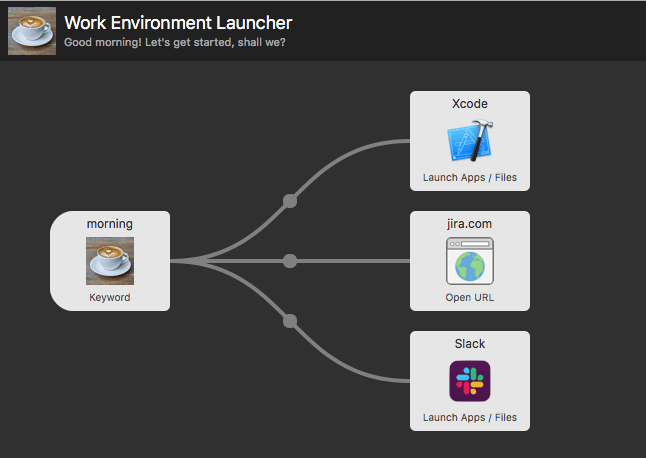
This workflow consists of three object types:
1. Keyword input
The workflow is triggered with the keyword "morning", used with the "No argument" option in its settings.
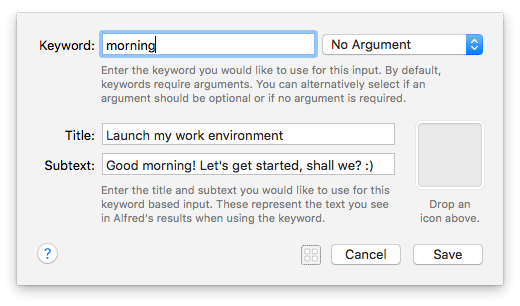
You could alternatively set a hotkey if you prefer to mash a hotkey combo to get your apps launched while having your morning coffee.
2. Launch Apps / Files object
The keyword connects to two "Launch Apps / Files" objects for Xcode and Slack.
Using this object couldn't be simpler; When its configuration panel is open, search for the app you want to launch in Alfred, and drag it from Alfred's results to the configuration panel.
Note that multiple apps can be launched with a single object; Xcode and Slack were added separately in this workflow for illustration purposes.
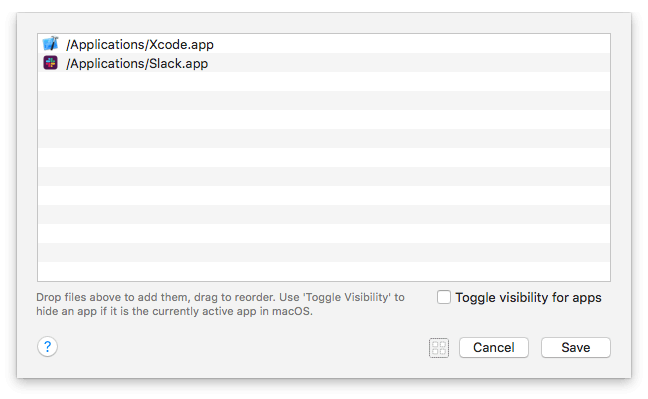
3. Open URL object
The "Open URL" object is used to launch the team bug tracker.
You can enter a URL to launch, or use one of your existing custom searches.
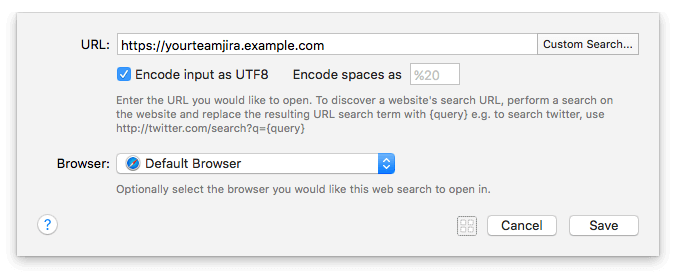
Launch your Workflow (and revisit it occasionally)
You can add as many actions as you like to this workflow, whether it's to launch scripts or perform any other actions.
Every so often, take a look at your work habits and see where you can speed up repetitive tasks by creating a new workflow, adding a few snippets or setting up a file filter.
After all, Alfred's workflows are designed to be completely flexible to help you make the most of your time.
Don't forget to take a look at past tips & tricks for more Alfred features you may not have discovered yet!
This week, we released Alfred 3.8, which includes the new Notarisation security feature for macOS Mojave.
Notarisation was introduced in macOS Mojave as an extension of Gatekeeper. When we submit an Alfred build to Apple's notary service, it automatically scans the app for malicious content, checks for any code-signing issues, then notarises the app so that we can release it to you.
Apple's intention is that, by having more granular control over software distributed outside of the Mac App Store, Mac users can have even more confidence in the apps they use.
In practice, it simply means that Alfred will show you this message when you launch it for the first time.
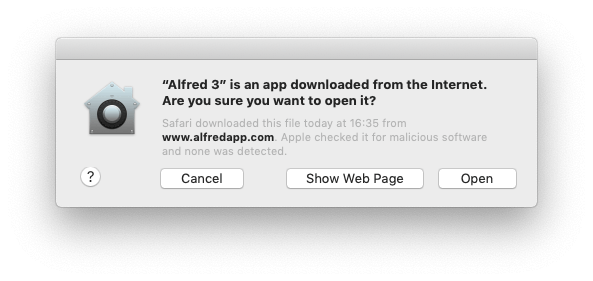
It's only subtly different from the previous notice, but includes the "Apple checked it for malicious software and none was detected." message, confirming that the app was notarised.
Click "Open", and you'll be back to your superbly productive self with Alfred's help!
Alfred includes a brilliant range of features, between the free version and the Powerpack. To help you discover (or re-discover) them, we've created this collection of tips and tricks.
Have you ever wanted to create rich text snippets in Alfred?
With a workflow, you can create snippets which includes formatted text and links. (You can do much more with Snippet Triggers, but let's start with something simple!)
Download the example snippet here to follow along this quick and easy tutorial.
The workflow consists of three objects:
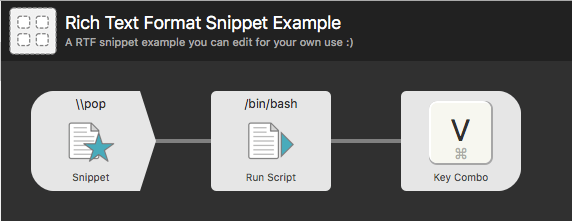
1. Snippet Trigger object
Choose your keyword and set it in this object, as snippet keywords are stripped when importing a workflow to ensure it doesn't clash with keywords you've already set.
Double-click the object to open it and enter your keyword; Note that it'll then be prefixed by the "Shared Prefix" set below.
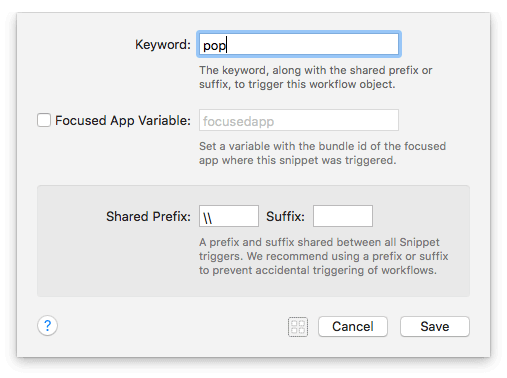
Take a look at our Tips for Better Snippet Expansion if you need a hand choosing suitable snippet keywords.
2. Run Script object
The next object is a Run Script action. This contains a very simple script which copies the content of the snippet1.rtf file (which is stored in the workflow folder) to the clipboard.
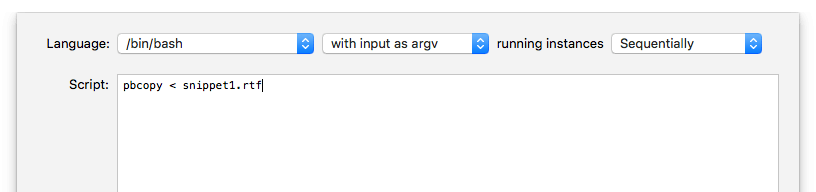
Edit the content of the RTF file by right-clicking the workflow name in the sidebar and choosing "Open in Finder", which opens the workflow folder. Open the RTF file in TextEdit and make the snippet look exactly as you wish. Save your RTF file and you're all set!
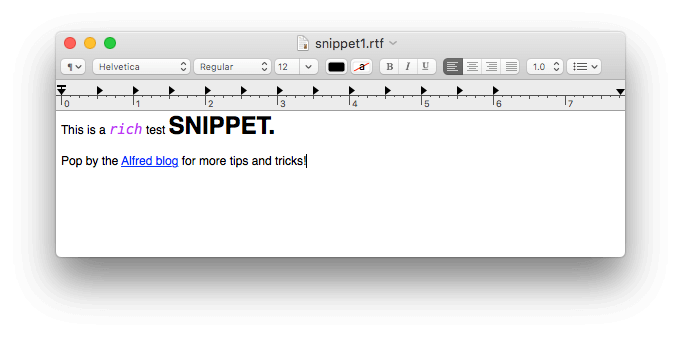
3. Dispatch Key Combo
Finally, our third object outputs the copied clipboard content to the frontmost app by performing a Cmd + V paste.
You're all done; In a rich text environment, use your snippet keyword and it'll be replaced by your new rich text snippet!
Want more?
You can then duplicate the workflow as many times as you need to create other rich text snippets, by right-clicking the workflow in the sidebar and choosing "Duplicate".
Being able to harness the power of workflows directly from a text snippet gives you immense flexibility. Let us know on Twitter how you use Snippet Triggers.
Don't forget to take a look at past tips & tricks for more Alfred features you may not have discovered yet!
 Curious to see what new features and improvements are coming? Take a look at the Alfred 4 announcement, and sign up if you want to be notified by email as soon as version 4 is ready. :D
Curious to see what new features and improvements are coming? Take a look at the Alfred 4 announcement, and sign up if you want to be notified by email as soon as version 4 is ready. :D