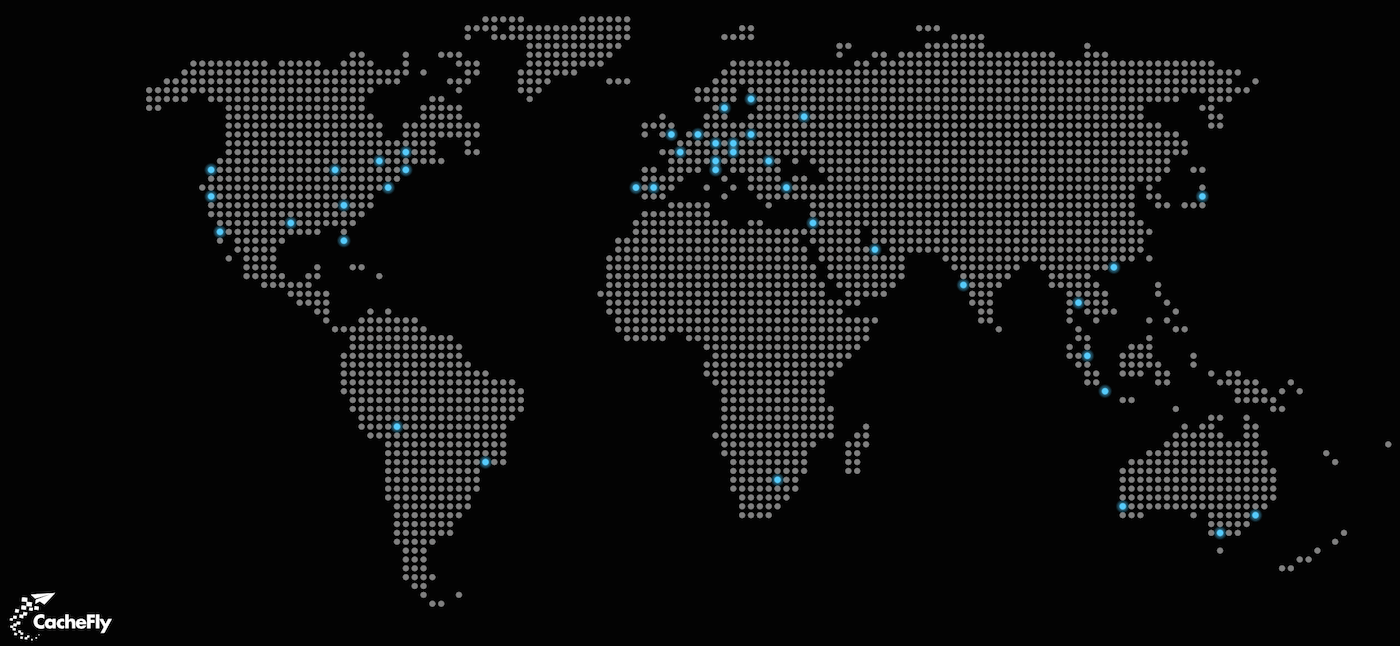Did you know that Alfred's Powerpack integrates with OS X's Terminal? Alfred can also integrate with third-party Terminal apps like iTerm.
iTerm is a popular alternative to Terminal, offering additional features to the default Mac OS X terminal and shell application.
With the upcoming release of Alfred 2.7.2, the default iTerm integration has been replaced by the "Custom" scripts option. This allows for a more up-to-date and more flexible way to handle the iTerm integration, using scripts created by one of our fantastic users, Stuart Ryan.

As iTerm now supports two different ways to integrate, depending on which version you're using, you'll be able to choose the appropriate script for your needs.
You can find some excellent iTerm integration AppleScripts for the older and newer versions of iTerm on Alfred user Stuart C Ryan's Custom iTerm Applescripts for Alfred Github page.
If you're currently using the "iTerm" option in Alfred's Features > Terminal preferences, you'll need to switch to the "Custom" option and copy in the relevant script. You can do this in the current version of Alfred, and it'll be seamlessly migrated to the next version. You'll then have the flexibility to change the script if you switch iTerm version in the future.
Stuart has even created a helpful video on using the new iTerm scripts, so if you're not sure how to add the custom script for iTerm to your Alfred preferences, watch the video or pop by the Alfred forum thread for the integration.
Hello everyone and welcome to the new Alfred website!
Just over a week ago, we launched our new site, which was a few months in the making. I'm very proud of the results, and am keen to share with you what we changed and we we did it.
Our key aims were to make the site better in a few different ways for you, our wonderful users;
- Bring all of our sites under one platform (main website, blog and support site)
- Make the site faster and easier to use, from both a technical and a user experience point of view
- Create a highly responsive site which is mobile-friendly and consistent across the board
- Improve the quality of the documentation and tutorials
One Platform to Rule Them All
Andrew created a bespoke, lightweight platform with some clever caching, which allowed us to bring together our support site, blog and main website.
Using this blazingly fast platform hosted on Linode, we've removed the need for multiple third-party platforms and the reliance on their uptime and speed performance. To be clear, we still adore WordPress (which we used for the blog) but it wasn't the perfect solution in this case, given how few of its features we were actively using.
We've also now enabled https, so your traffic will automatically be forwarded for secure browsing on our website.
Navigate Easily and Happily
By making the support site, blog and website live under one home, it's more consistently themed and it should be much easier to find your way around!
You can now search the help site and blog in a single place so that you don't have to think about where to look for the information you need.
Also, don't forget that there's a "help" keyword in Alfred itself, so you can search the site directly from Alfred for extra speed.

Spruce Up The Support Site
As the Alfred 2 support documentation was written over time, and Alfred is constantly evolving, this project gave me a chance to review or rewrite hundreds of pages to be up-to-date, more useful and easier to understand.
This part in particular is a never-ending effort, and we'll continue to add useful tutorials, improve existing ones and ensure we answer your questions as best we can.
So what's next?
With this new website, the stage is now set for some awesome posts, including a short series where we'll share some of the technical aspects of this project in more depth.
We'll also be publishing more tips and tutorials, inviting guest writers to share how they make the most of Alfred, and giving you insight into future development projects more frequently.
Cheers,
Vero
If you're a developer, or you're learning to code, Dash is a highly useful application worth taking a look at. It gives you instant access to 150+ documentation packages for languages, libraries, frameworks and code snippets, saving you time in searching for information.
Not only that, Dash also has one of the coolest Alfred integrations we've ever seen!
Using the Dash workflow
Unlike most workflows, which you download and install from an external source, the Dash workflow is conveniently bundled into the app for you.
To get started, launch Dash's preferences to the Integration tab and click on the Alfred bowler hat. You'll see your Alfred preferences launch, and you'll be asked whether you want to use the Dash workflow.
Now comes the mind-blowingly cool part; Keep Dash running in the background, and pop up Alfred. Type "dash" followed by a search term relevant to the documentation sets you're using in Dash and you'll see Dash update itself blisteringly fast based on what you typed into Alfred!
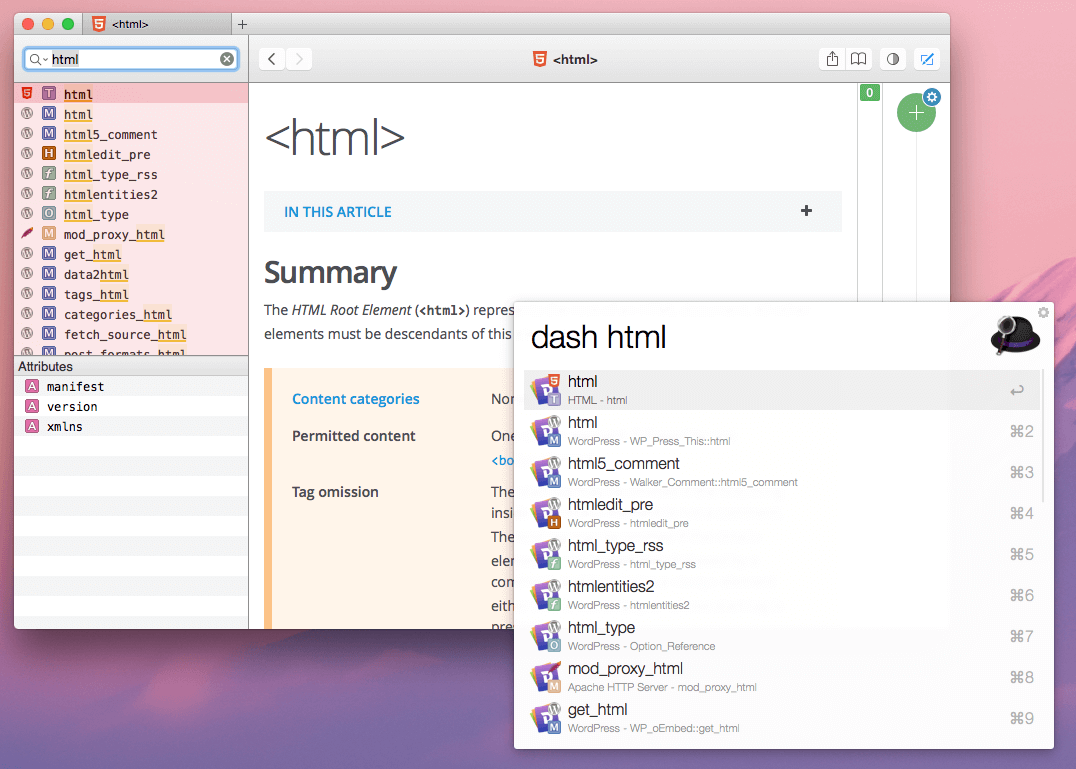
Take a look at Dash for yourself, and work like lightning with your documentation.
In this series, we are taking a look at how some users have adopted Alfred in their workplace. They'll give us a glimpse of how they use Alfred, how they stay productive and what it's like working for some of the companies we know and love.
Here, Balthazar Simões from Campaign Monitor, shares how he uses Alfred while working with his very international team!
Who you are? What keeps you busy?
 I’m the team lead for the North American support team at Campaign Monitor and I work remotely from Brooklyn, NY where I live with my wife and puppy, Ramona.
I’m the team lead for the North American support team at Campaign Monitor and I work remotely from Brooklyn, NY where I live with my wife and puppy, Ramona.
My days are filled with managing our support queue, making sure our support folks have what they need, and solving problems for our awesome customers (like you!).
How long have you been using Alfred?
Wow, maybe 2 years now? It’s hard to think of how I got by before Alfred! There’s no going back now.
What aspects of Alfred make your workday more productive?
Alfred is like the perfect waiter: it waits there out of the way until just when you need it and then it appears, as if anticipating your every need. I don’t need to think about using Alfred; I don’t need to worry about it crashing or not working. Alfred simply does what I ask and then politely steps aside.
There is simply no other app that allows me to do stuff so easily and effortlessly.
Are there workflows you’ve created or imported that you’d recommend?
Discovering workflows came way too late for me, but it has changed everything. Alfred was completely wonderful and indispensable before I dug into workflows, but it has taken things to a whole new level now. I began by creating a workflow to get my work day started.
I have Alfred open some apps (HipChat, iA Writer, etc) and open a whole bunch of tabs in Chrome. There are so many things I need to check in the morning and it was way too easy to forget one or two before this; now I press a couple keys and know that my day is off to a good start.
I have a lot of workflows from other people that I’ve installed and here are a couple simple ones that I use a lot:
Trash downloads: Working in support my downloads folder fills up every day with screenshots and files. Now I can keep my downloads folder nice and clean.
TimeZone: At Campaign Monitor I have colleagues all over the world. From Sydney to San Francisco to the UK it can be tough to know if it would be a good time to talk with someone or if they might be cozy in bed or done for the day. Now I can quickly check the time for other timezones. At the time of writing it’s 1:32 AM in Sydney so I suppose I’ll hold off on pinging Mat on HipChat…
What’s the first feature you show off when you introduce a friend or colleague to Alfred?
To really wow someone, I bring out the workflows. Showing someone that I can press ⌘ + ⇧ + C and a whole bunch of tabs and apps open up in an instant usually gets their attention. I like to show off the clipboard history as well because that little gem has saved me so much time and saves me a lot of worry.
In April, the US remote team had a meetup in New Orleans (what a treat that was!) and I presented on Alfred and how I use it to get things done. A few people already used Alfred, but no one knew about workflows or some of the other features of Alfred that have become essential to me. The whole team is up and running with Alfred now and loving it.
Thanks Balthazar for answering questions and giving us insight into your team life! We <3 Campaign Monitor!
We're often asked what tools we use everyday for creating and managing Alfred, so we'll share a few of our favourite tools and services in this post series.
A few years ago, we started using CacheFly as our CDN, or content delivery network. It's pretty simple, with a CDN, our Alfred resources are copied to servers in useful locations around the world so that when you click the download button, not only is Alfred's update located physically closer to you (so it's less likely to be affected by online traffic), it also has high availability.
CacheFly has 100% availability SLA – it doesn't really get any better than that!
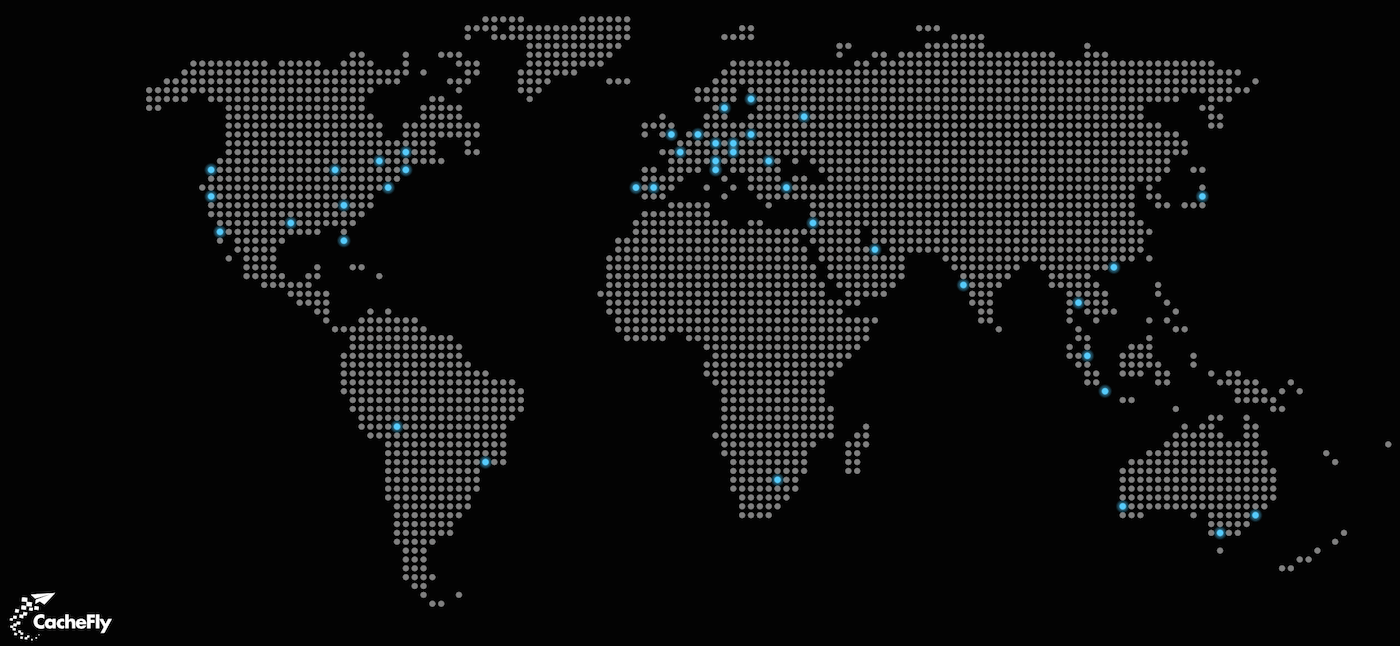
We use CacheFly to host quite a few resources, including the Alfred download zip, website resources, images for emails, the auto update xml and online help files. What's more, all of these resources are already being distributed using https on a subdomain of Alfred which means no changes are needed when we migrate our websites to https in the next few weeks.
Previously, CacheFly offered subscription plans at fixed prices, but we've heard that they've started offering a Pay-As-You-Go service with no contracts. [This isn't an affiliate link or an advert, it's just because we've loved using them!]
So if you've been toying around with the idea of hosting your content on a CDN, this would be a great time to try out CacheFly.


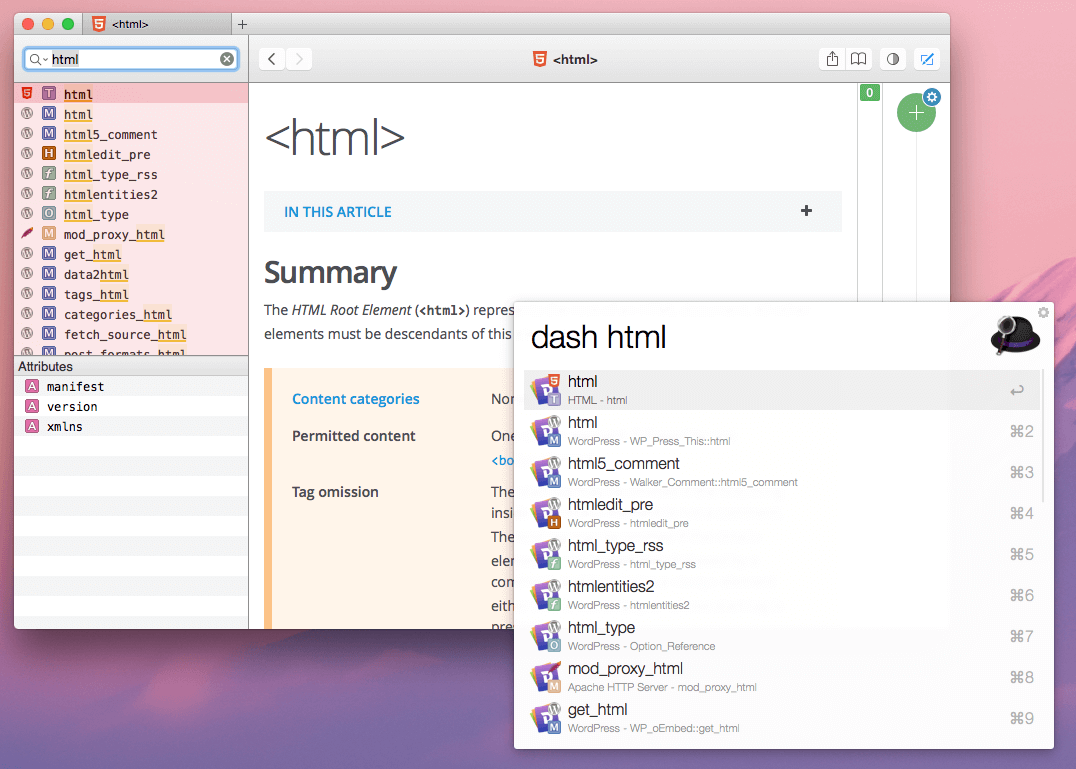
 I’m the team lead for the North American support team at
I’m the team lead for the North American support team at