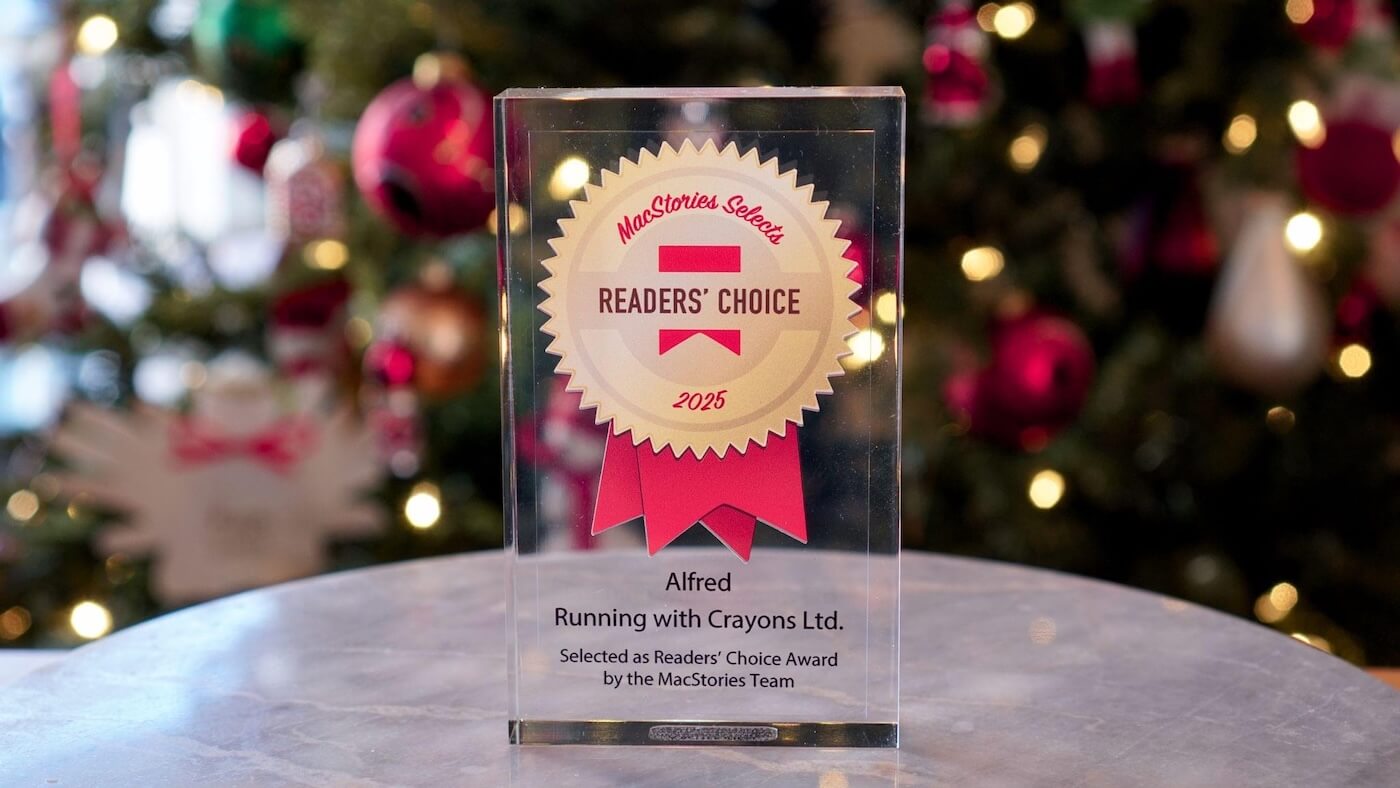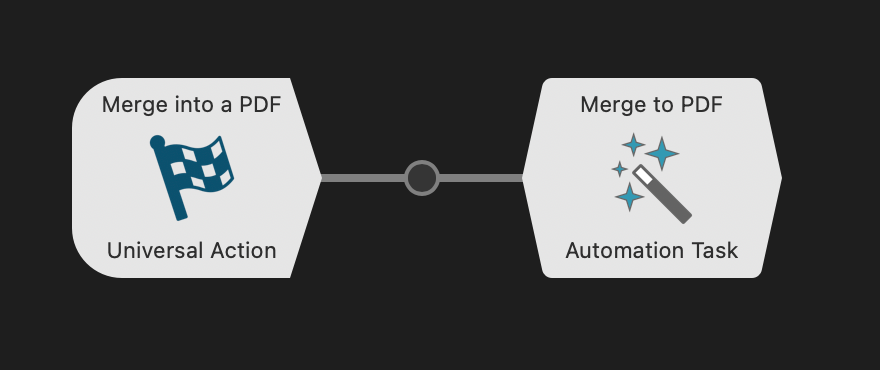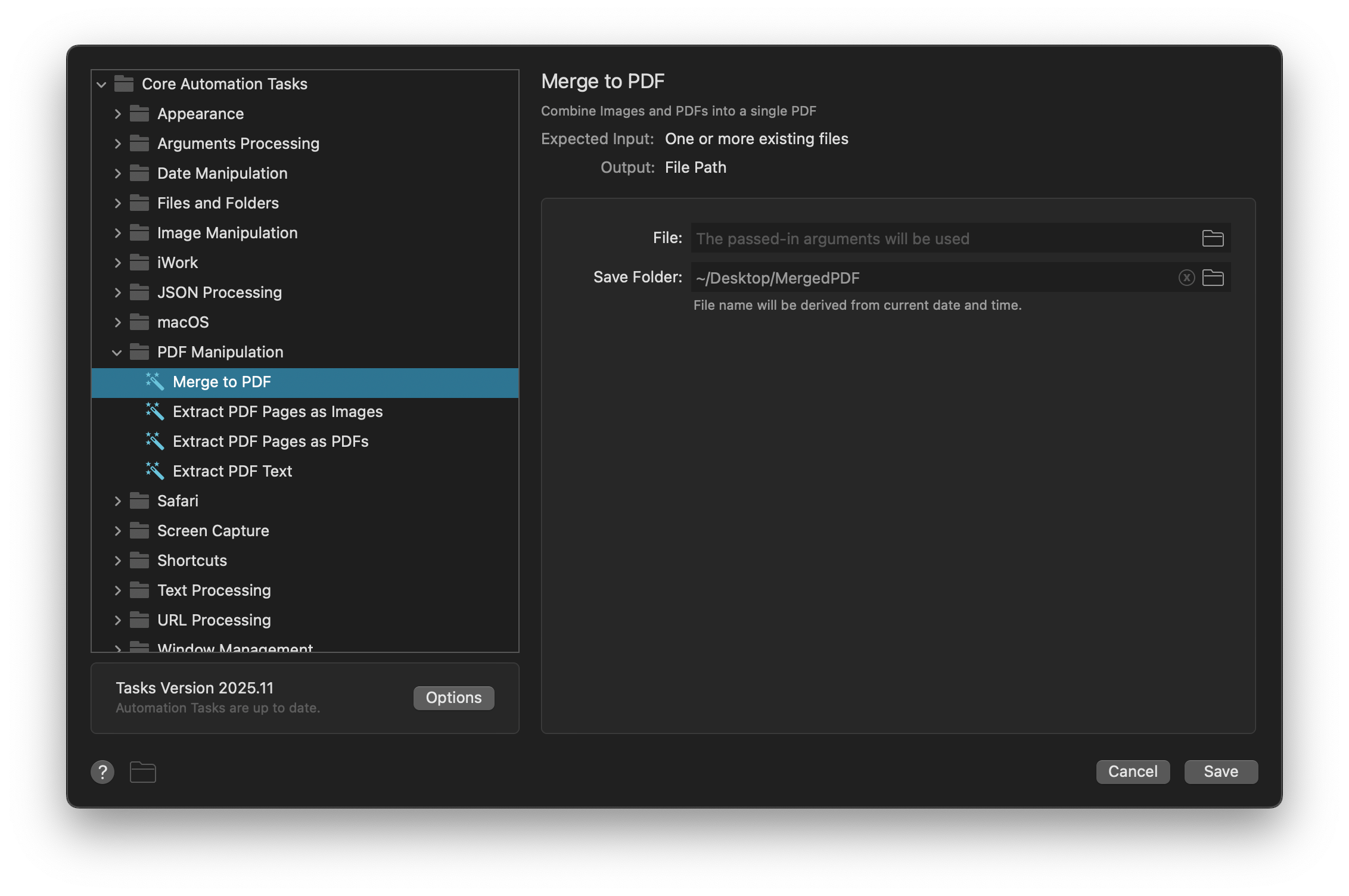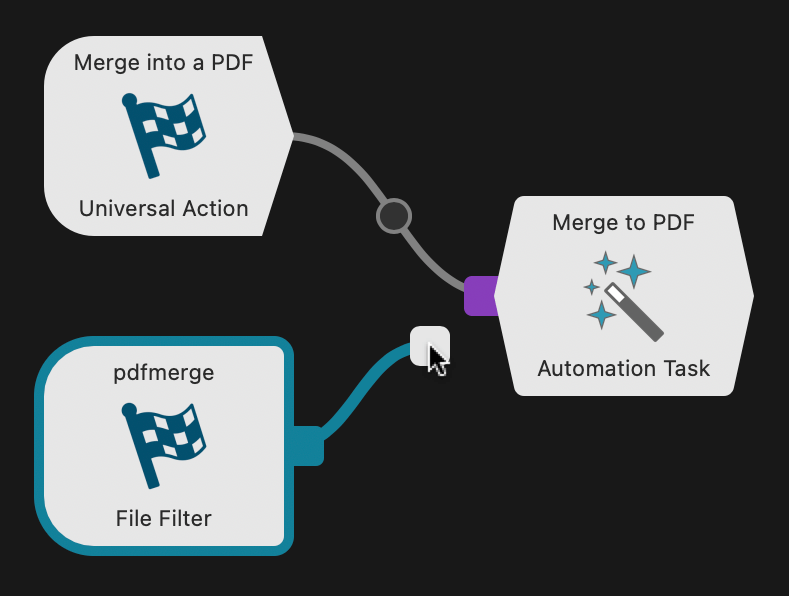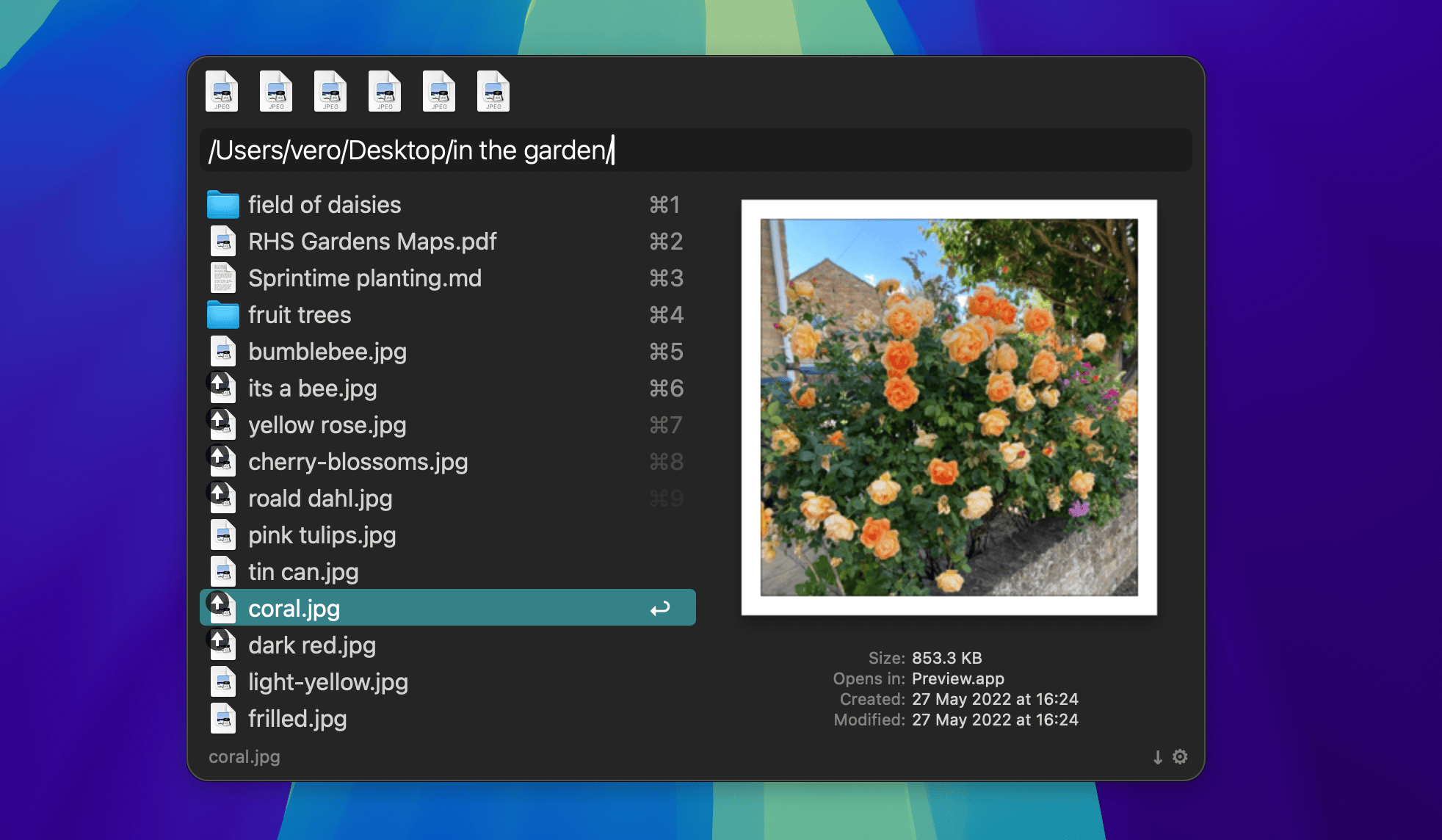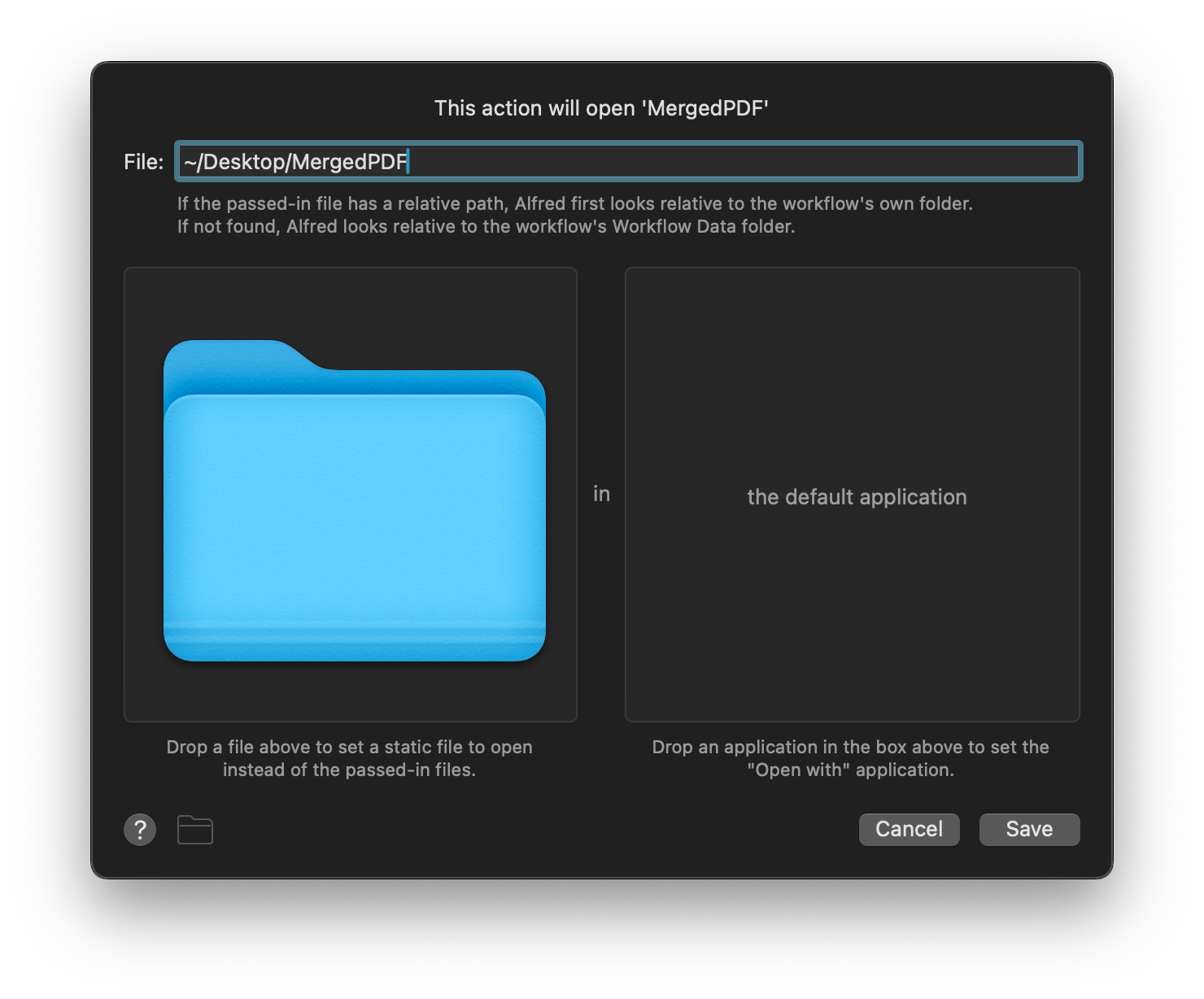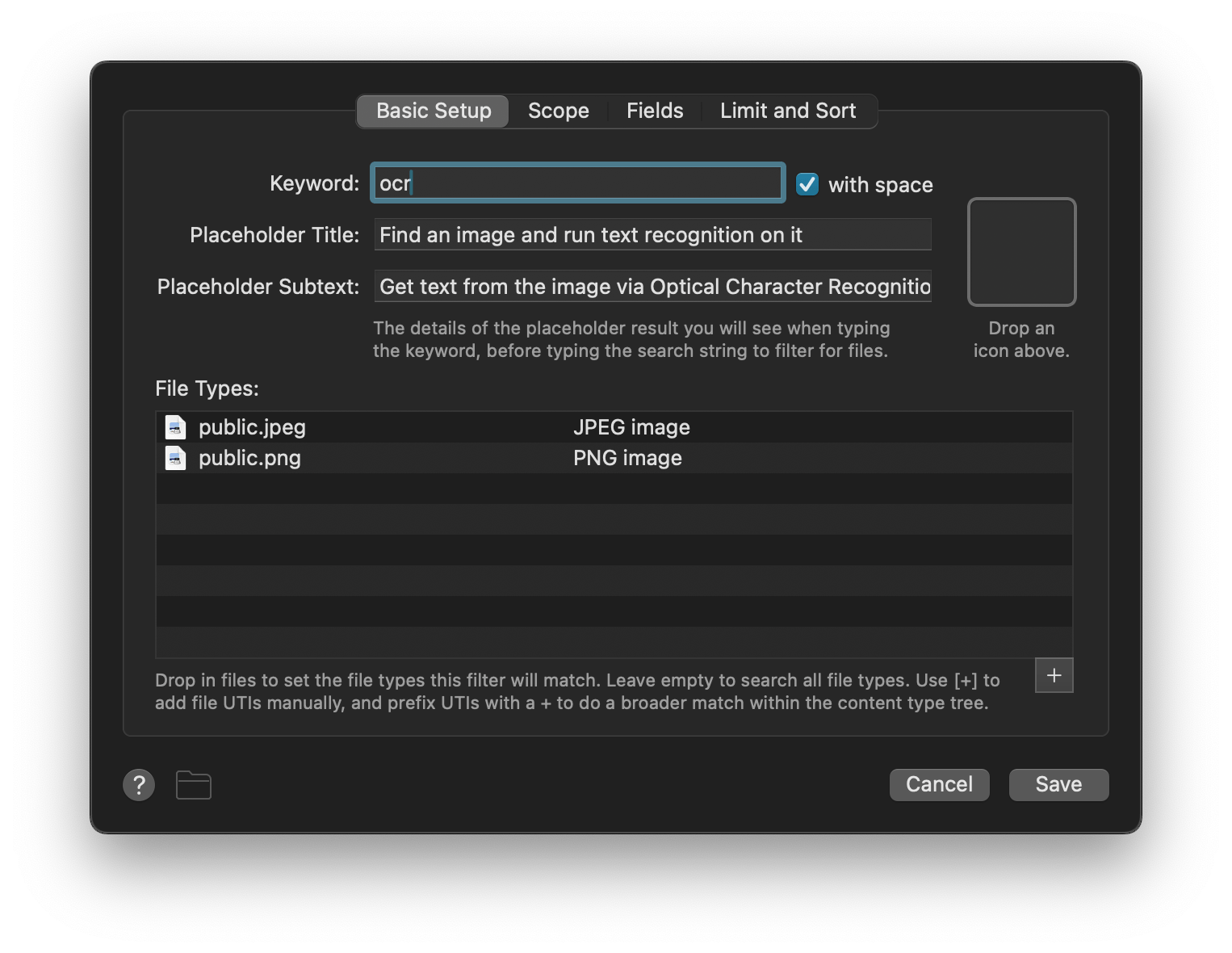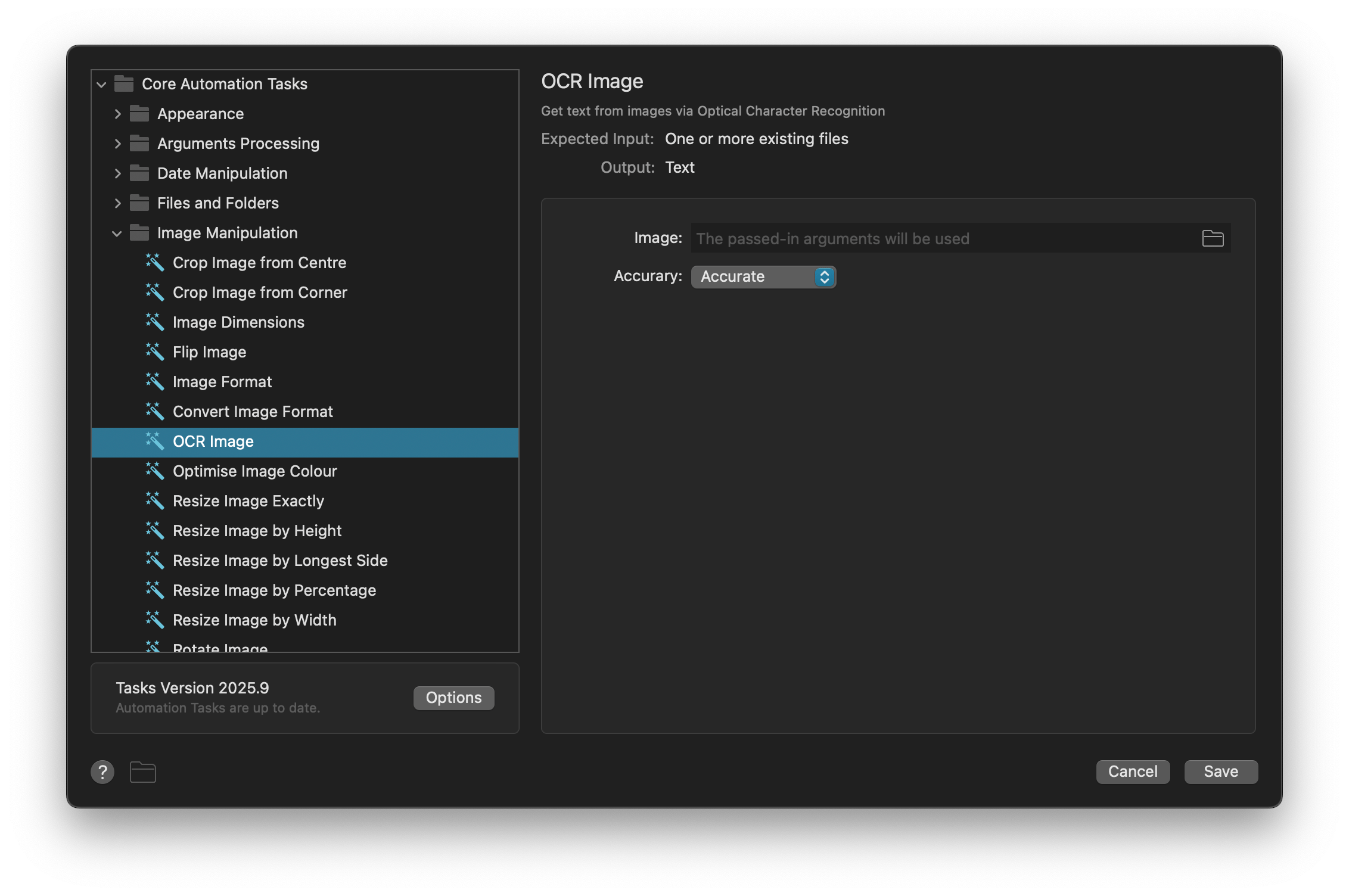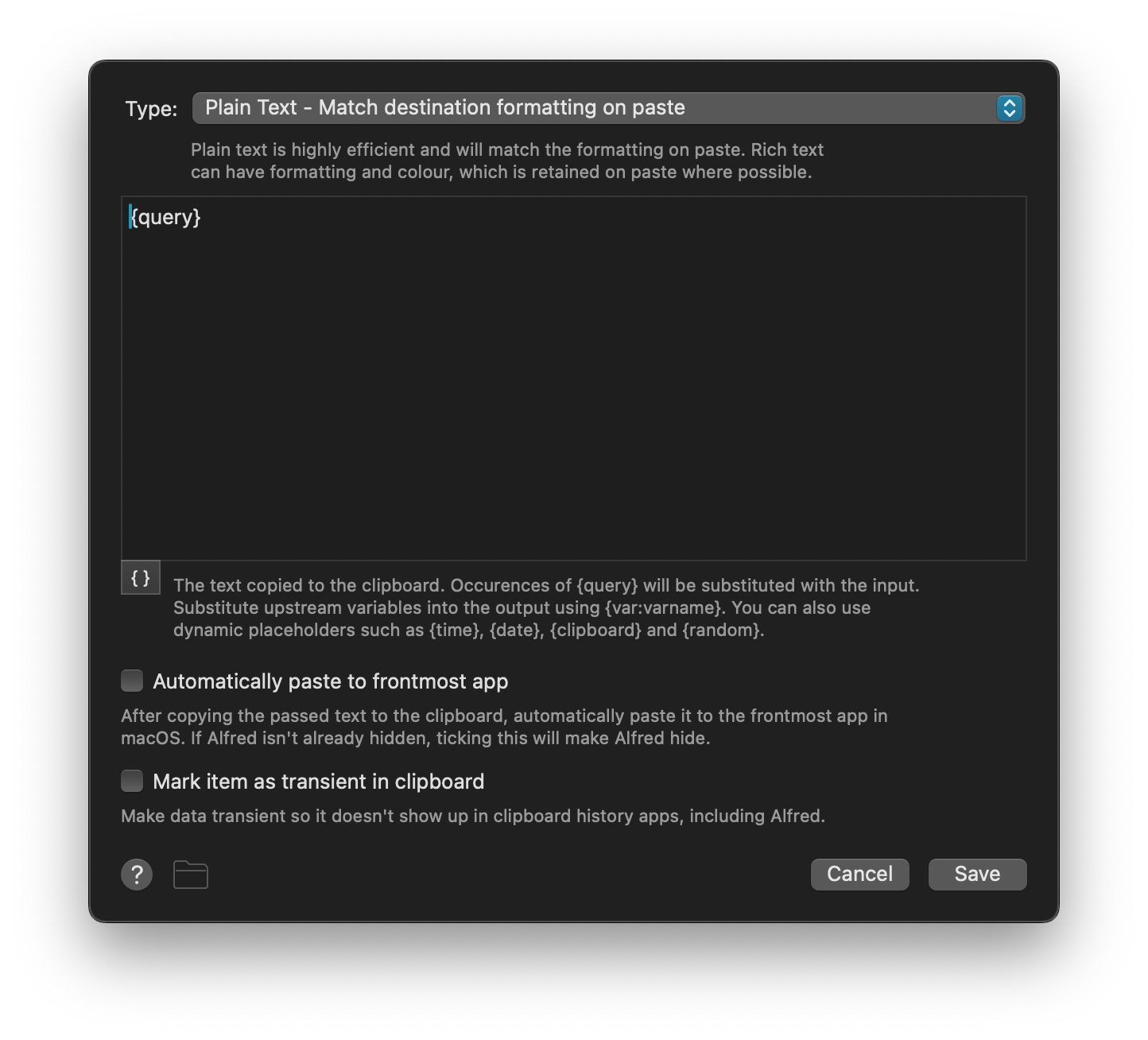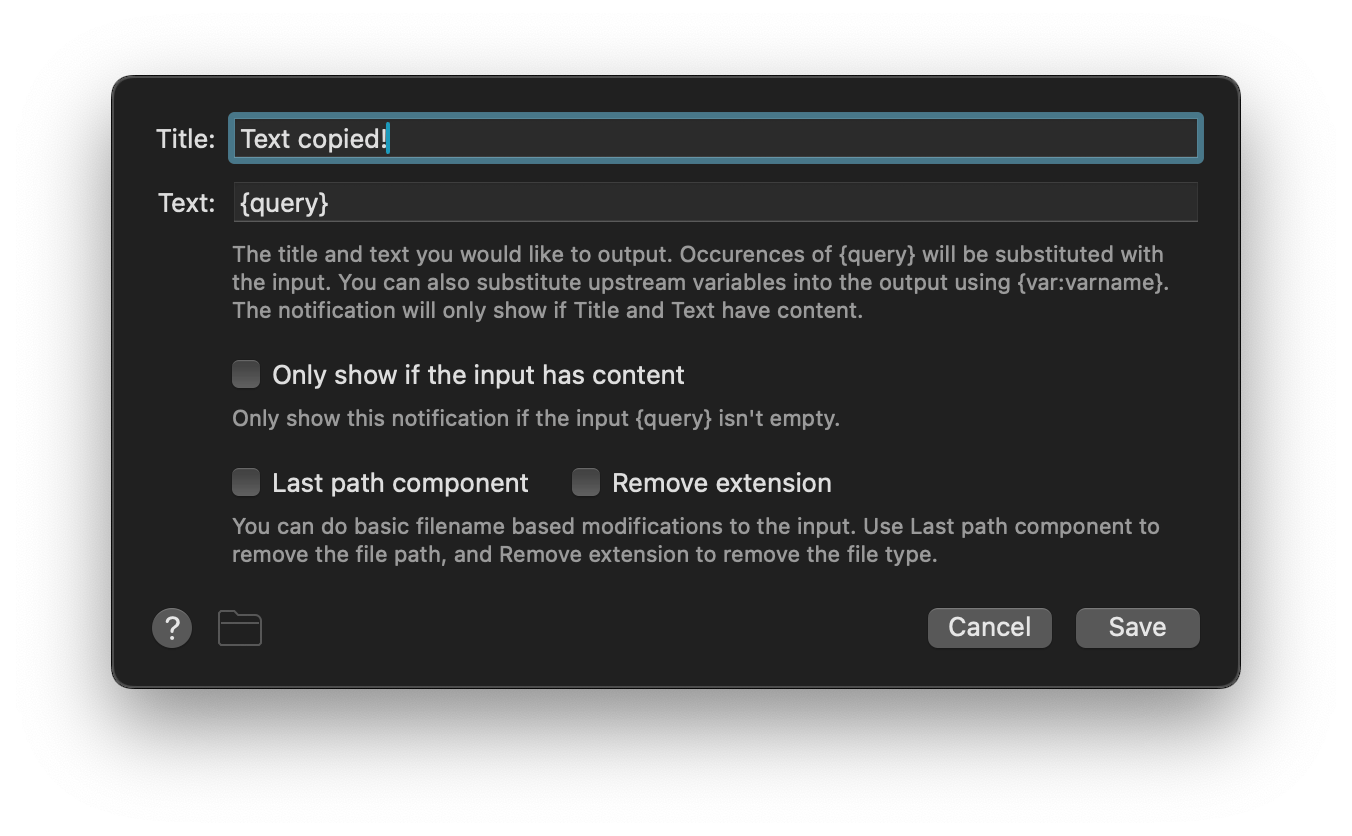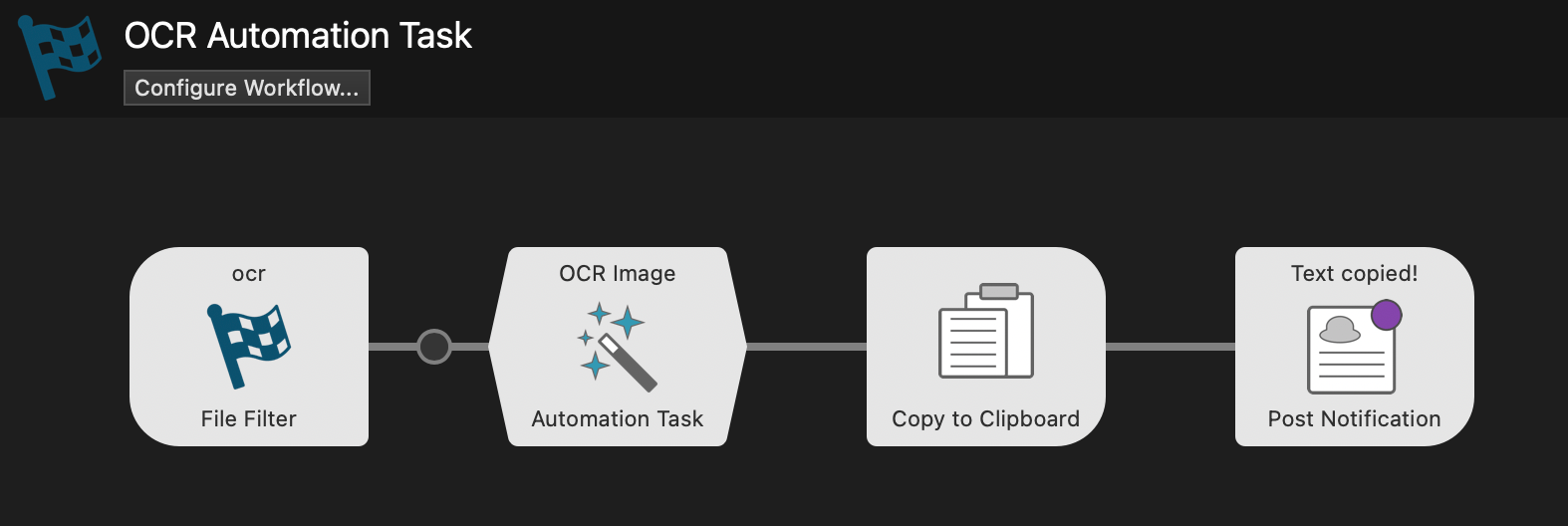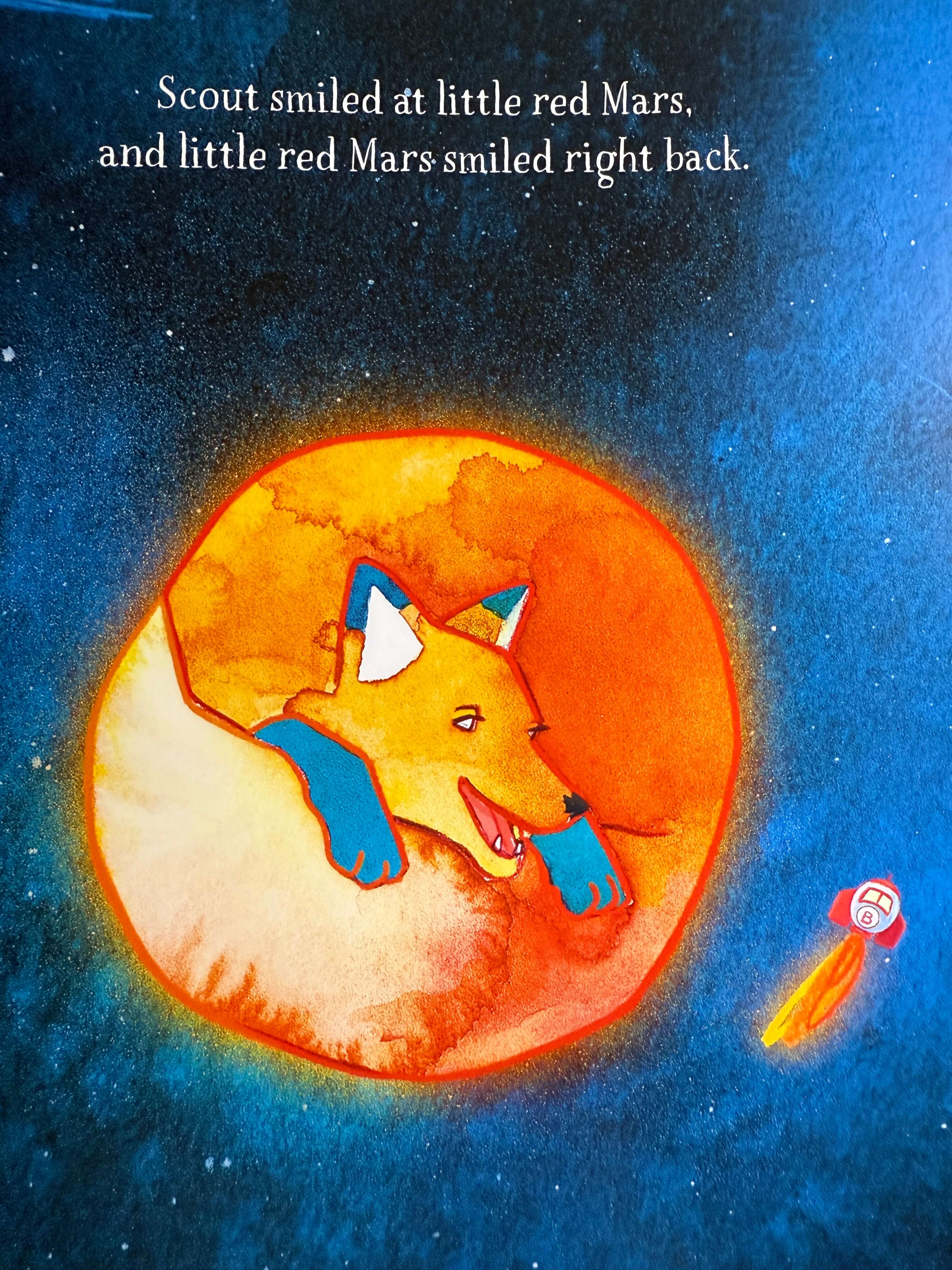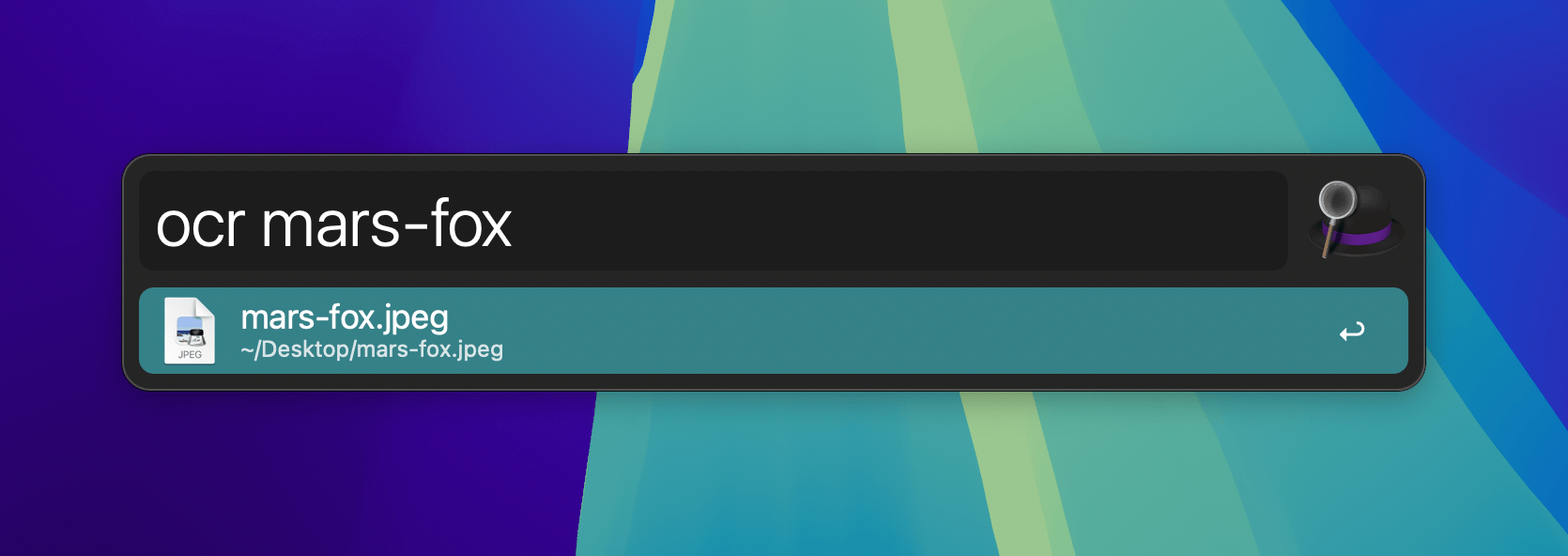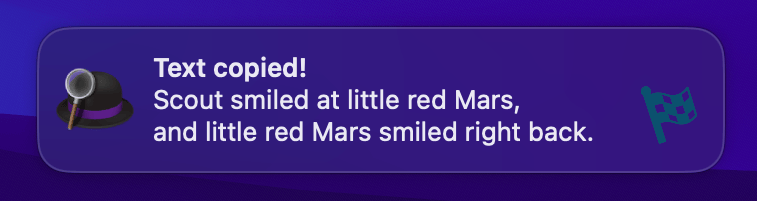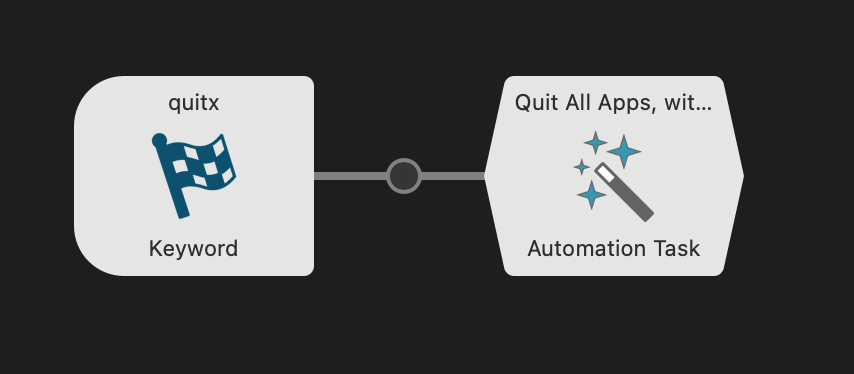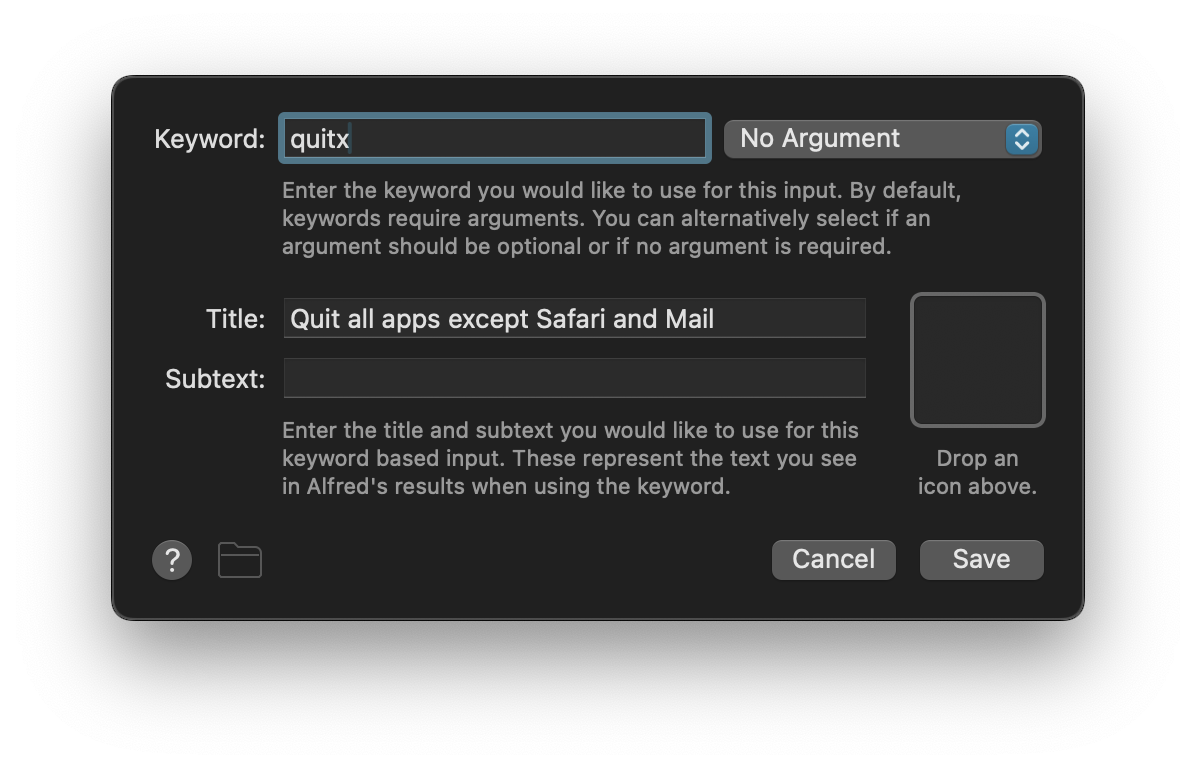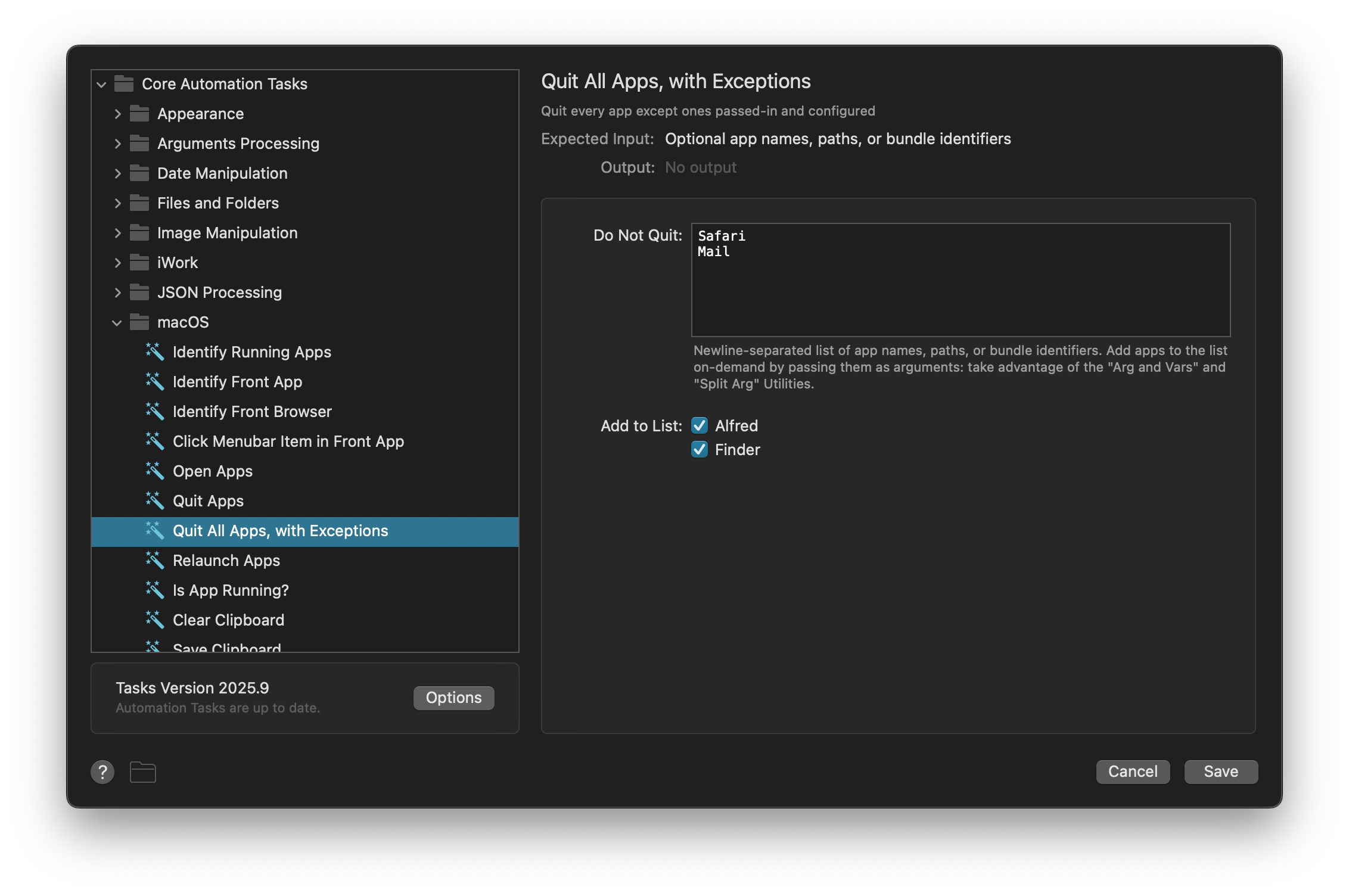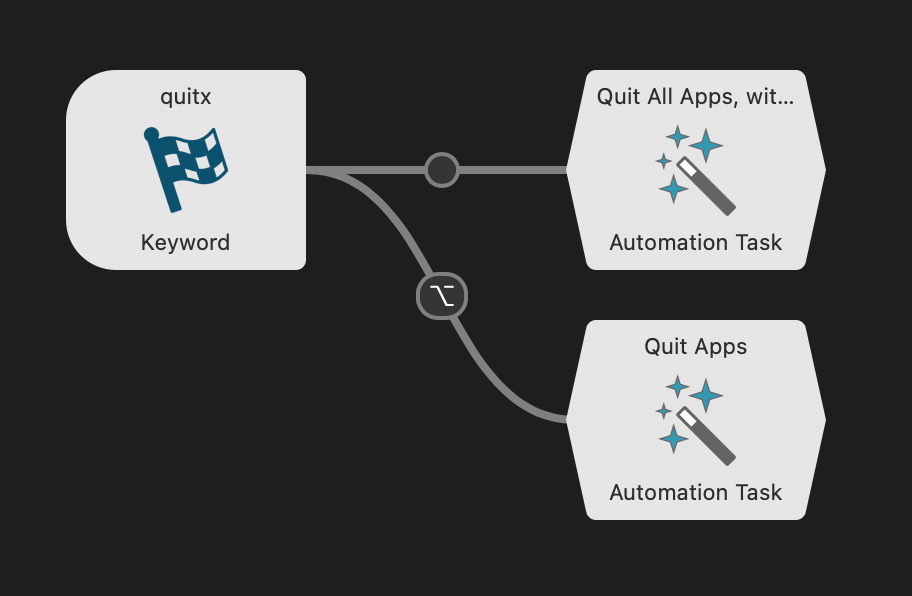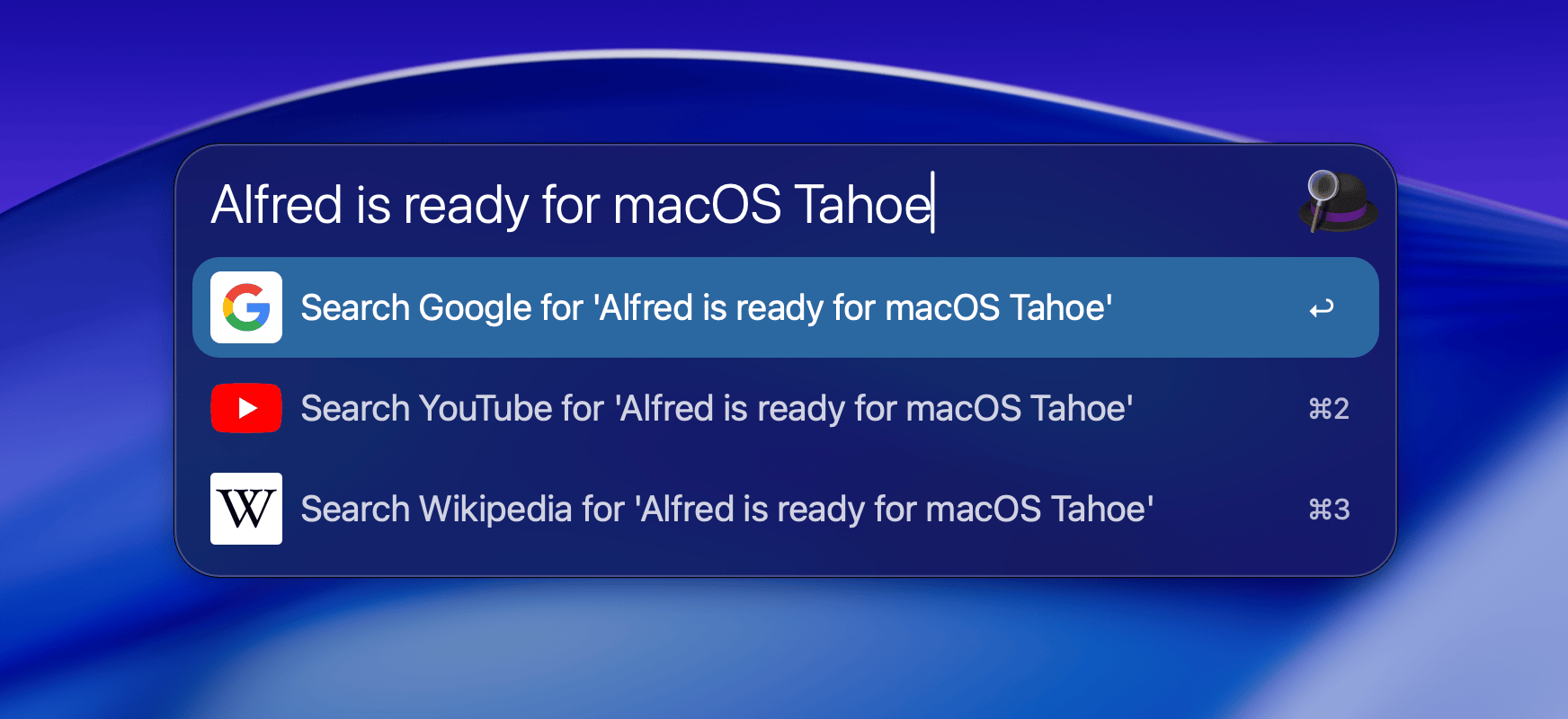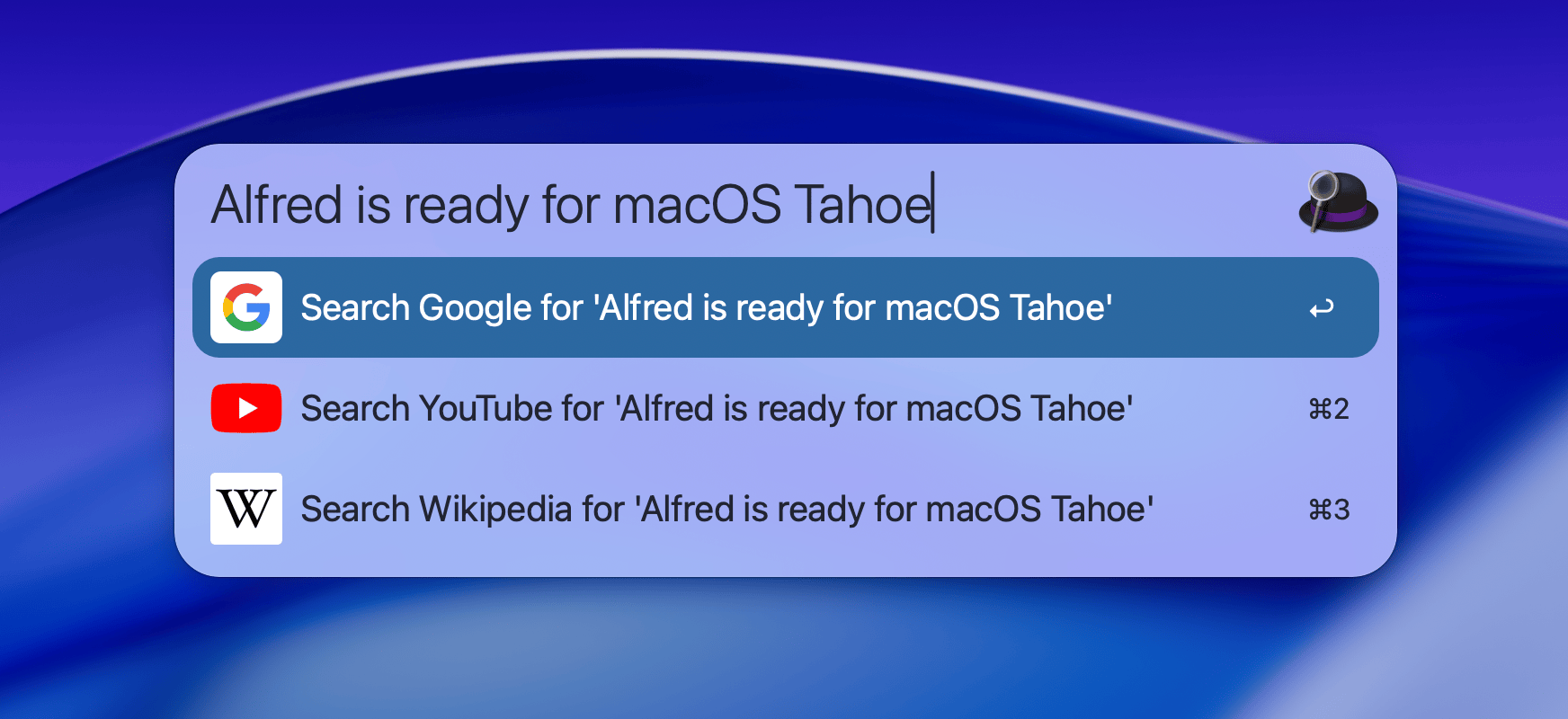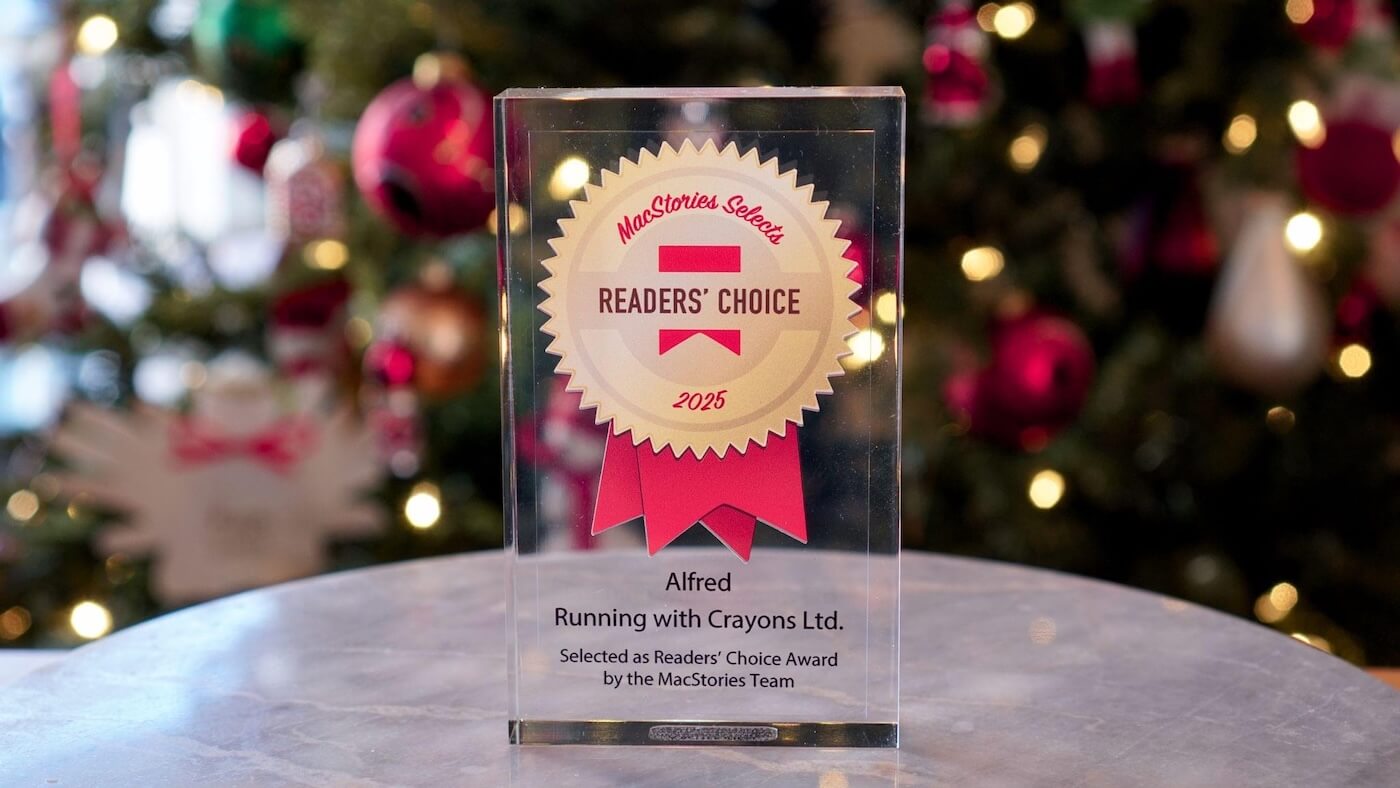
What better way to wrap up 2025 than receiving the prestigious MacStories Readers' Choice award!
MacStories is a longstanding and reliable source of coverage for all things Apple, so it was great to hear a few days ago that MacStories members chose Alfred as their favourite app of the year!
We hope you've had an incredible and productive 2025. We've been hard at work this year, supporting the brilliant community of workflow creators, and quietly working on some very exciting upcoming Alfred updates.
We can't wait to share these updates with you in the new year. Until then, Andrew, Vítor and I (Vero) wish you a joyful festive season!
This is a three-part series on Alfred's Automation Tasks workflow object.
In the first part, we created a workflow to quit all apps except some pre-defined ones, allowing you to quickly create a focused work environment.
In the second post, we used an Automation Task to capture text from an image and copy it to Alfred's clipboard.
With 231 Automation Tasks at your fingertips and more being added regularly, you can create powerful workflows with no need to know how to script or code anything!
In this third and final post, we'll learn how to merge images into a PDF document using Alfred, with two different ways to use the workflow.
Two ways to trigger the workflow
When using this workflow, we need to select our images first, then trigger the creation of a PDF file. To achieve this, we'll create the first path by connecting a Universal Action Trigger to the Automation Task object.
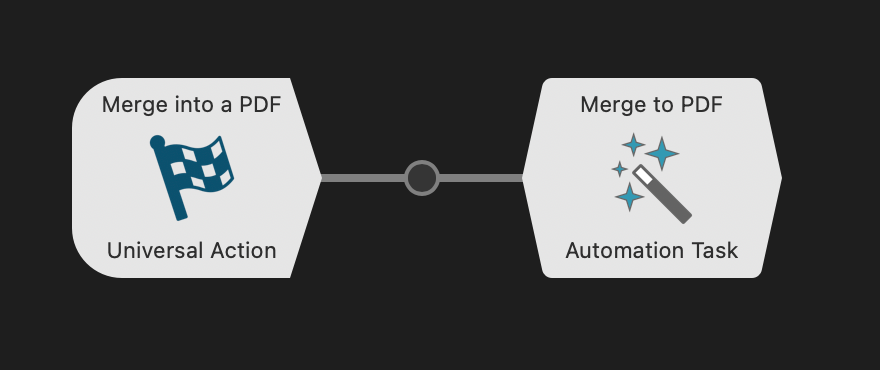
The Universal Action is configured with:
- Name: Merge into a PDF
- Show only when Files are selected
- Accept single and multiple arguments (files) at once

For the Automation Task, we'll choose the task Merge to PDF from Core Automation Tasks > PDF Manipulation.
We need to configure the folder where the created PFDs will be stored; In this case, I opted for a MergedPDF folder on the Desktop.
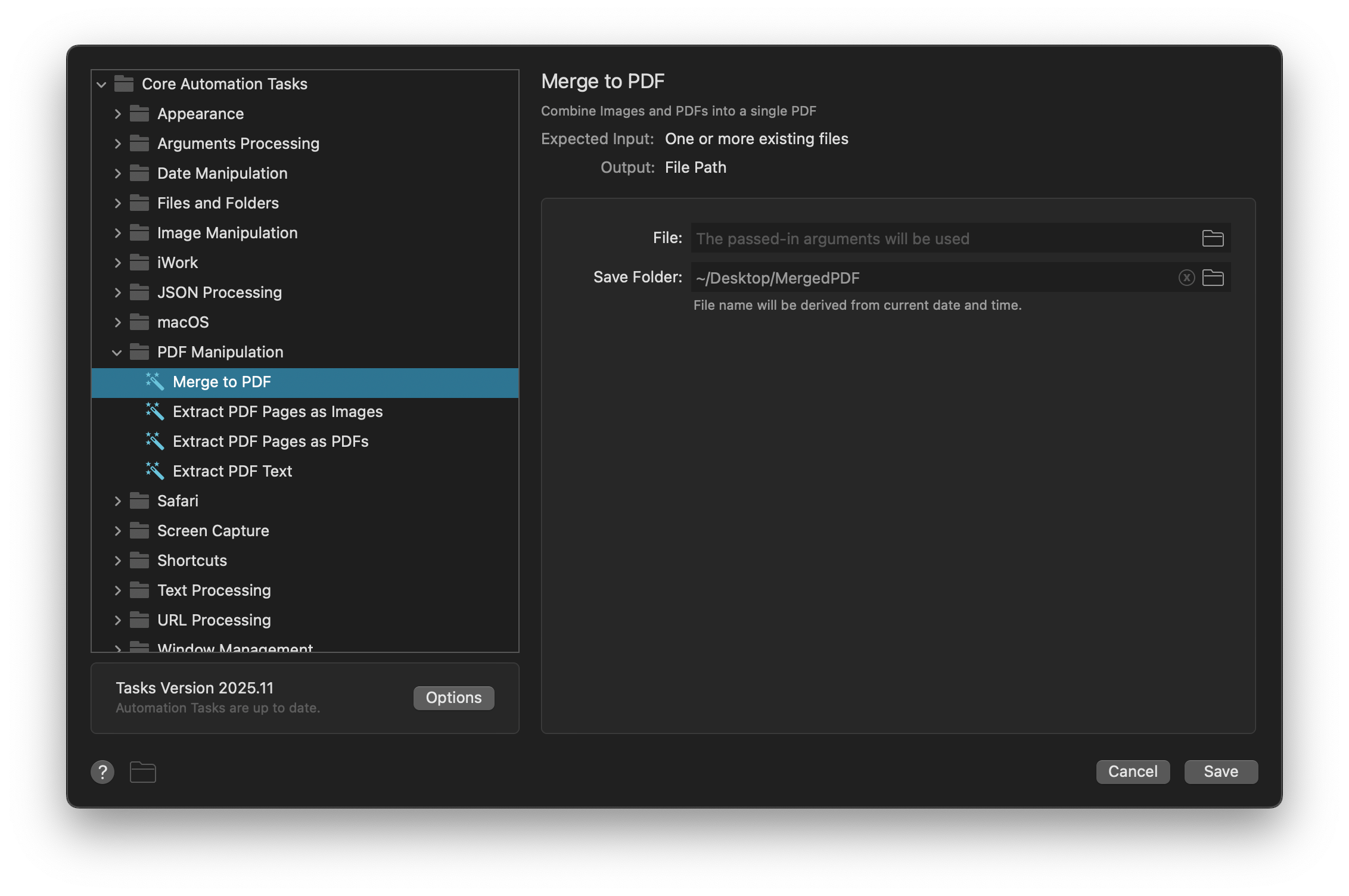
Next, let's add a second way to send files to this Automation Task; A File Filter object, which is configured with:
- The keyword
pdfmerge
- A placeholder title and subtext
- File types for JPEG and PNG images, dragged in from Finder or Alfred results

The File Filter connects as an input into the Automation Task.
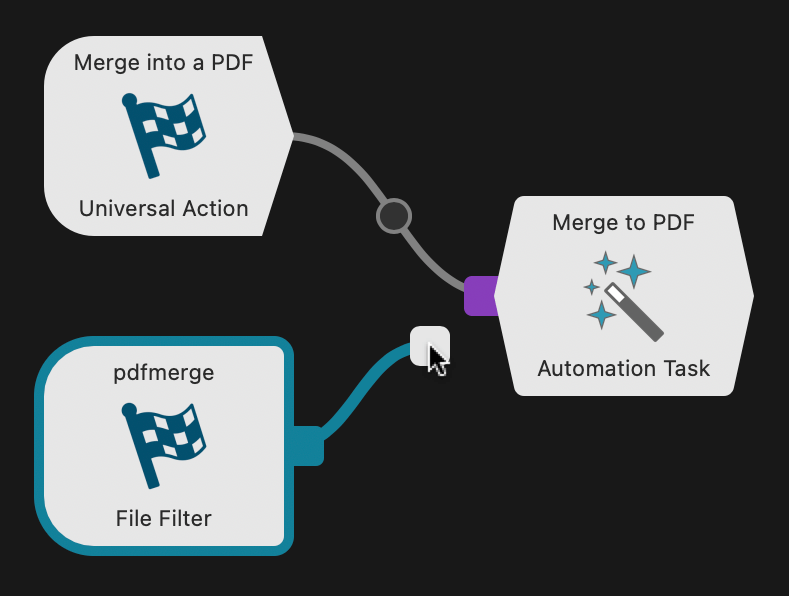
A Quick Trick: Adding multiple files with the File Buffer
When browsing Alfred's results, you can use ⌥↑ (Alt + the up or down arrow) to add files to the File Buffer at the top of Alfred's search bar.
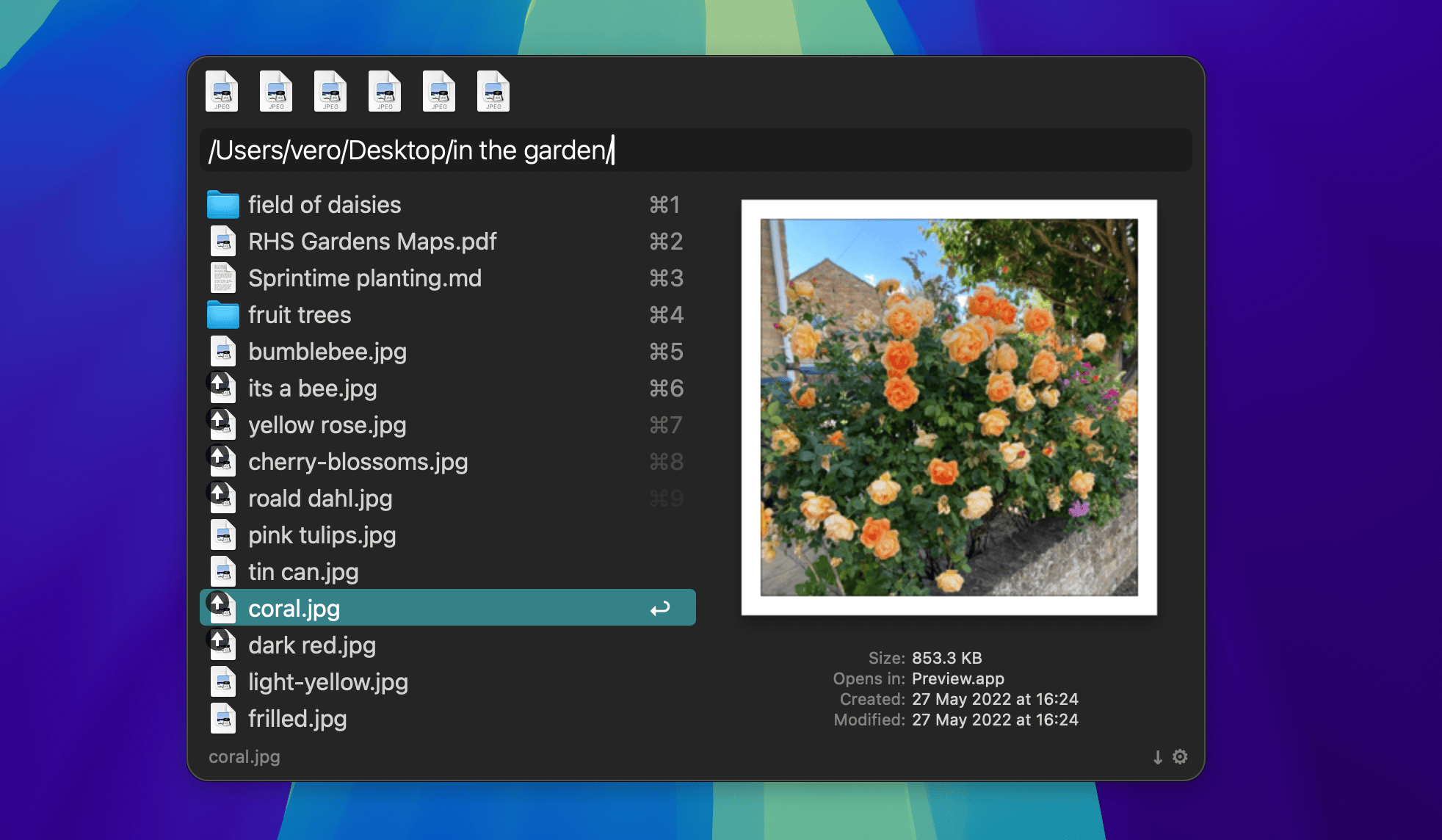
Use ⌥↩ (Alt + Return) to take action on all results at once, or ⌥→ (Alt + right arrow) to show the Universal Actions for the Buffer results.
Add a little more convenience
It's great that our workflow can now generate these PDFs, but it'd be even better if it automatically opened the folder containing our generated PDFs in Finder for instant access.
Add an Open File Action at the end of your workflow, configured to open the ~/Desktop/MergedPDF/ folder in Finder.
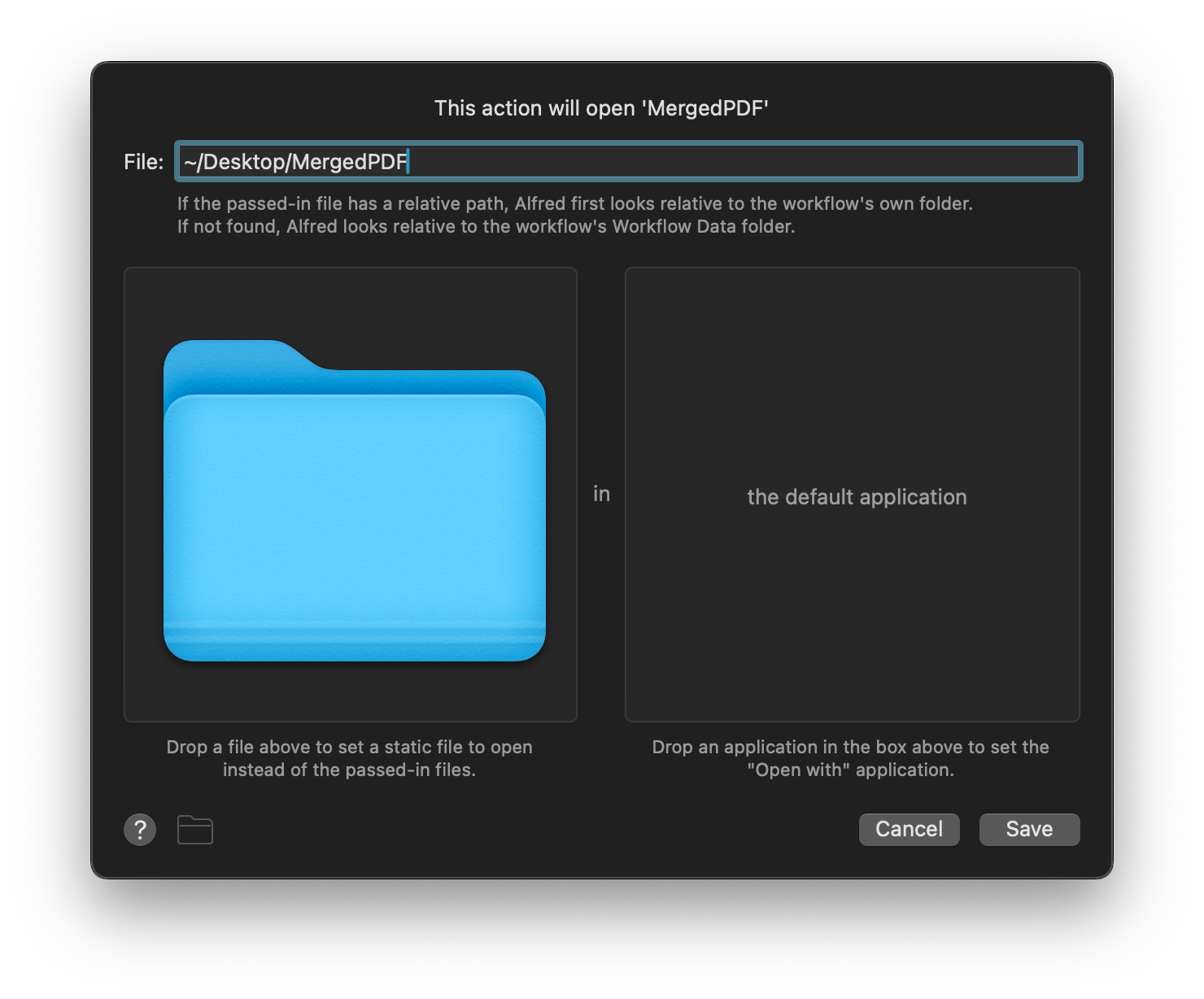
Our finished workflow
And finally, we can admire our succinct but very useful workflow.
It can be launched in two ways:
- Select files in Finder and use the Universal Action hotkey, which is ⌘/ by default
- Find one or more files via the File Filter, optionally add them to the File Buffer, and use the right arrow to show the Universal Actions

Let us know what you'd like to learn about Automation Tasks next time on the Alfred Forum and share your own workflow creations with us.
This is a three-part series on Alfred's Automation Tasks workflow object.
In the first part, we created a workflow to quit all apps except some pre-defined ones, allowing you to quickly create a focused work environment.
With 231 Automation Tasks at your fingertips and more being added regularly, you can create powerful workflows with no need to know how to script or code anything!
In this second part, we'll create a workflow using the "OCR Image" Automation Task.
What's OCR? Optical Character Recognition is the process that converts the text found in an image into a machine-readable text format. In other words, the Automation Task will identify text in an image and copy it to Alfred's Clipboard, so that you can use it somewhere else.
Setting up the OCR workflow basics
The File Filter Input and Automation Task object are the first two objects to connect; We'll add two more useful objects to the workflow later.
The File Filter is configured with:
- The keyword
ocr
- A placeholder title and subtext of your choice
- File types PNG and JPEG: Drag in files of relevant types from Finder or Alfred's results
All other File Filter settings have been left to defaults, though you can limit the scope (which folders you want to search) or set a date range if you'd like to narrow down your results.
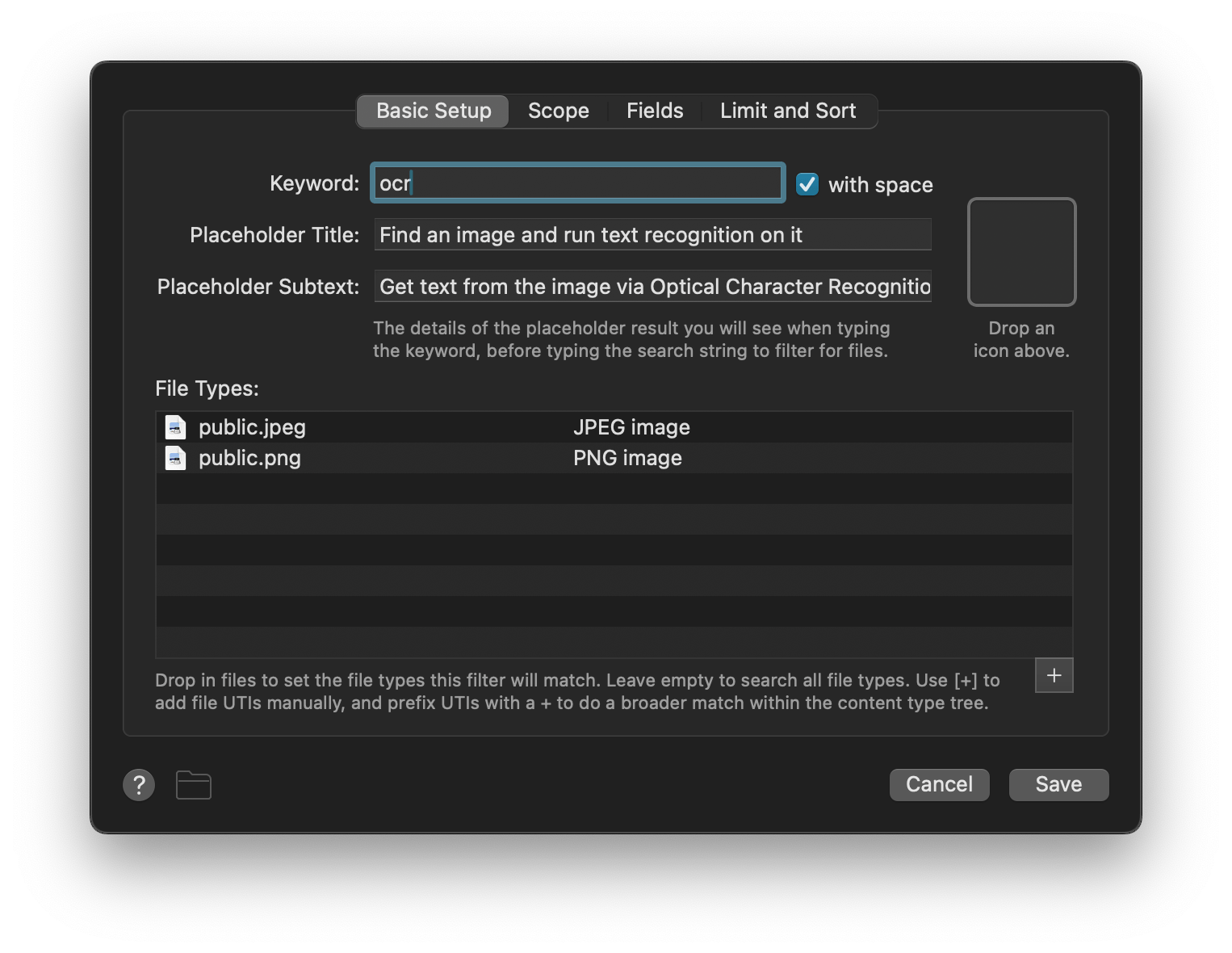
The File Filter is connected to an Automation Task object, where we'll select the OCR Image task from Core Automation Tasks > Image Manipulation section.
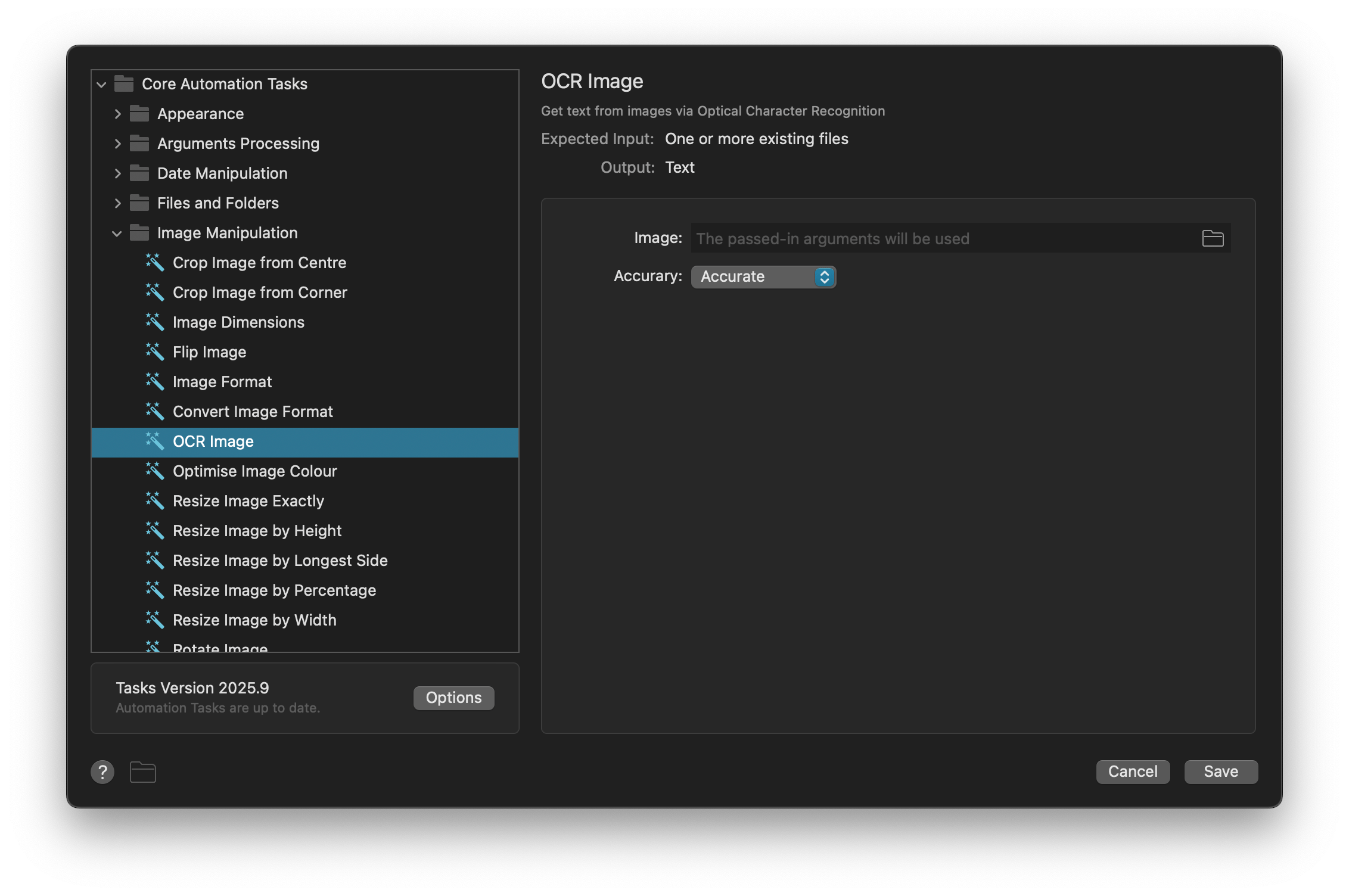
Our workflow is now functional; We can find an image file and process it with the OCR Image Automation Task... but we need to do something with the text found in the image, known as the query, so we connect a Copy to Clipboard Output to use it.
This query can be pasted to the frontmost app by checking the relevant box in the preferences, or prefixed/appended with additional text.
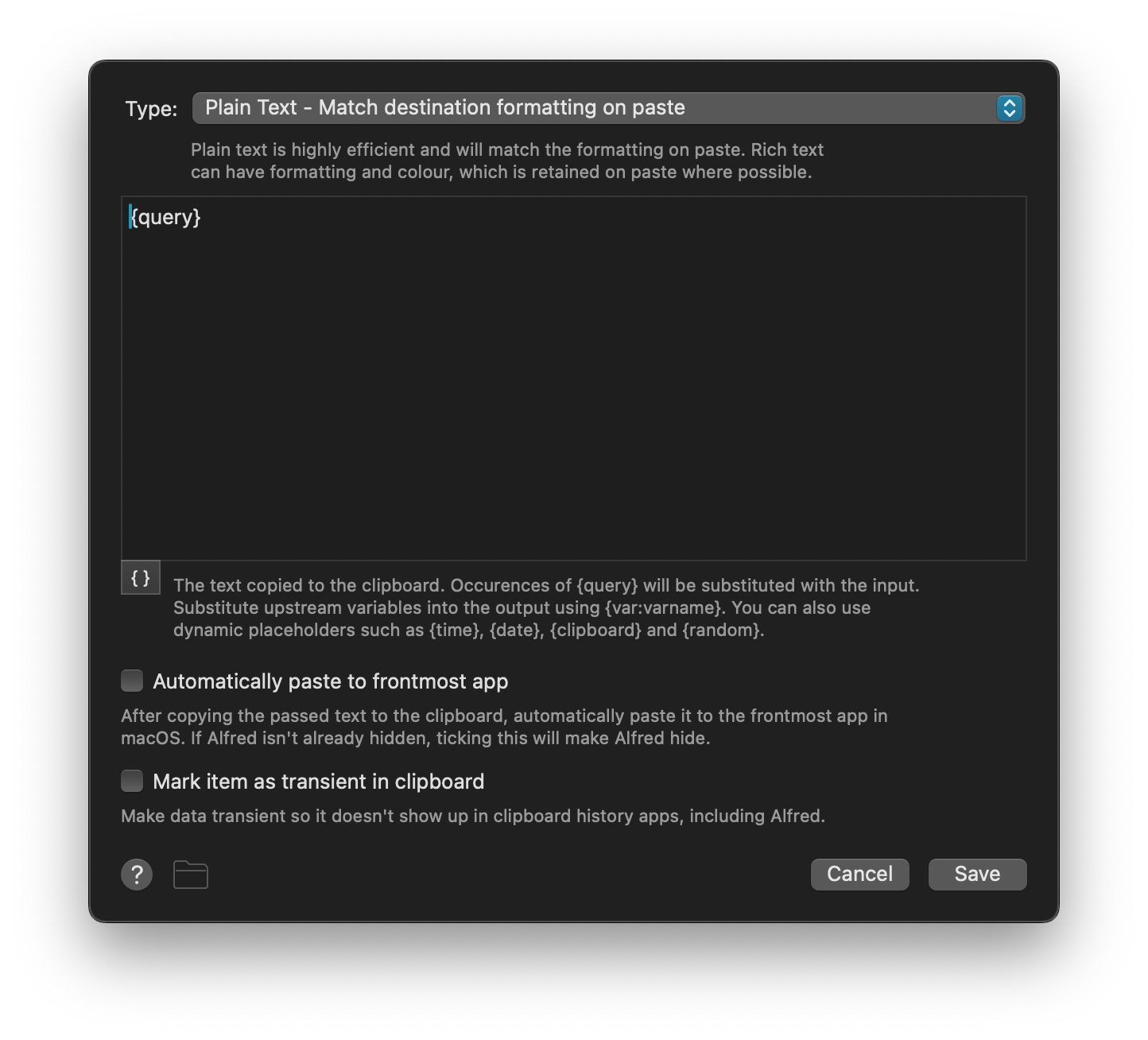
Finally, we'll add a Post Notification Output to let us know once the OCR task has completed, and show us the captured text.
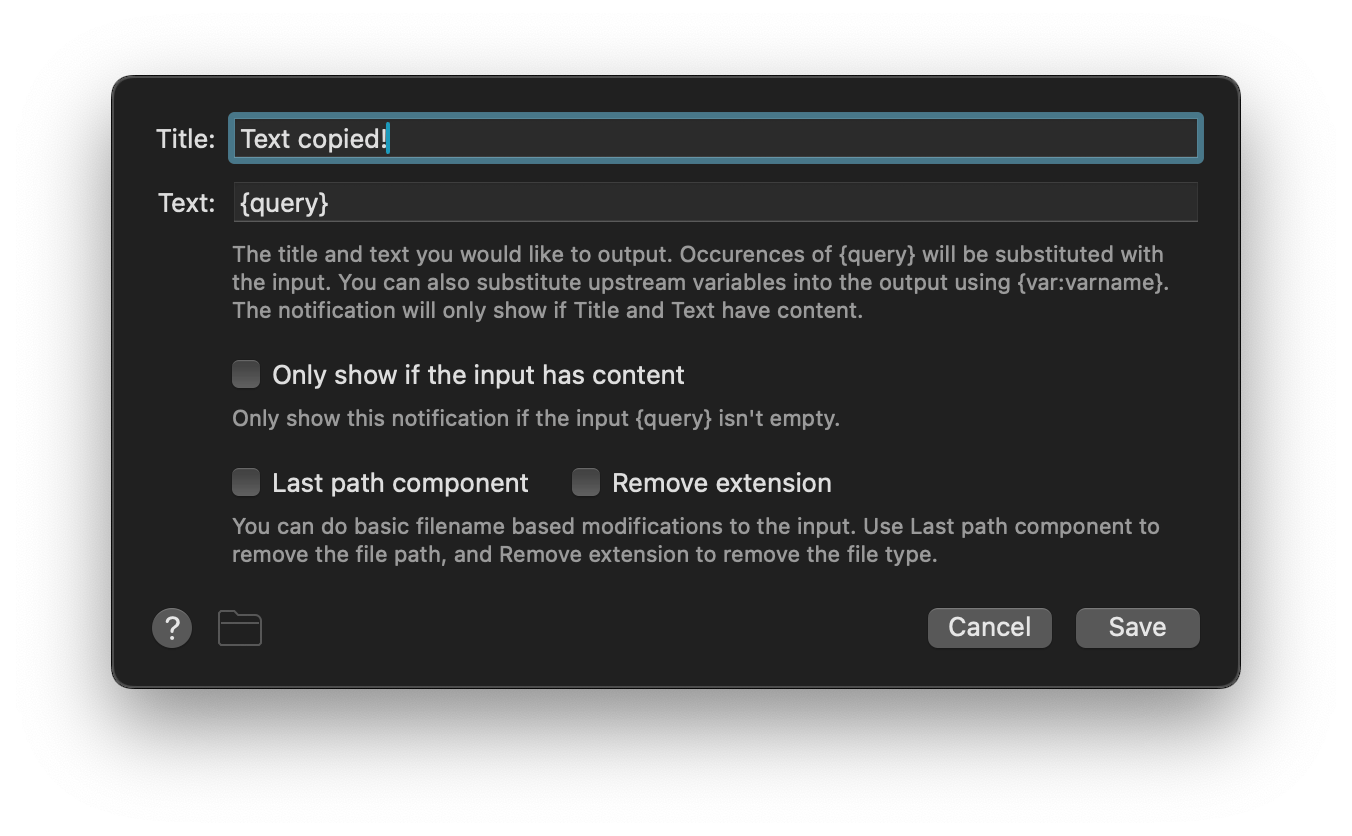
Our workflow should now look like this:
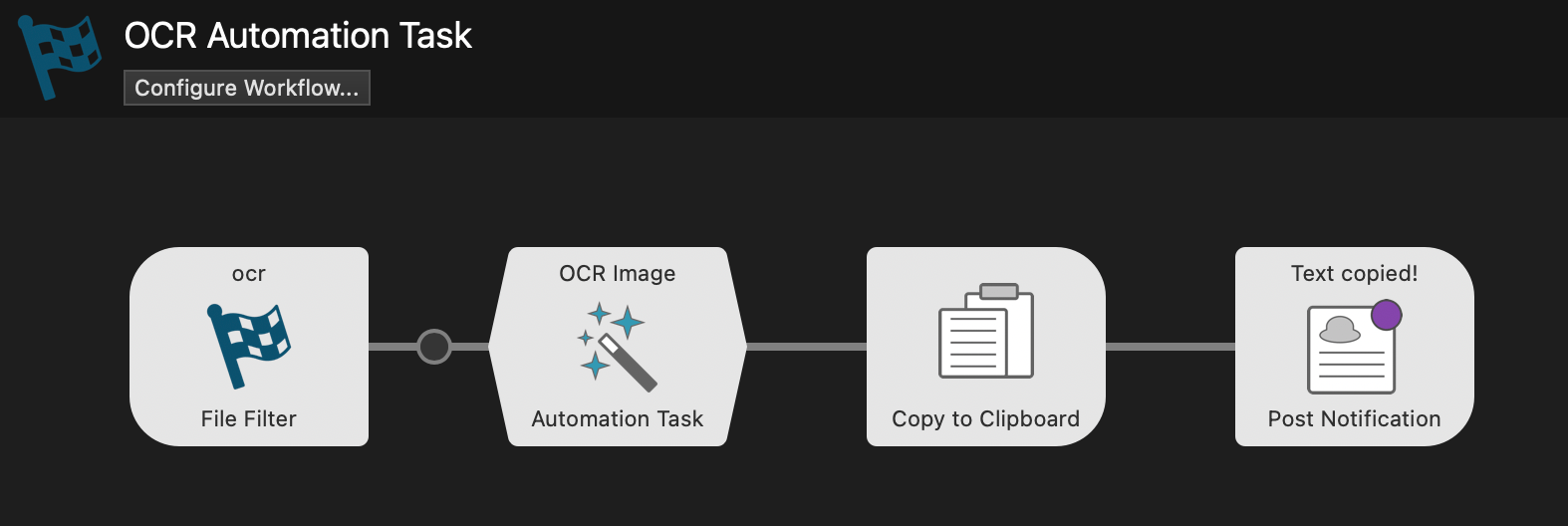
Testing the OCR workflow for text recognition
Now that the workflow objects have been configured, let's test the workflow.
As a sample file, we'll use an image from the beautiful children's book "Zoom" by Sha'an D'Anthes.
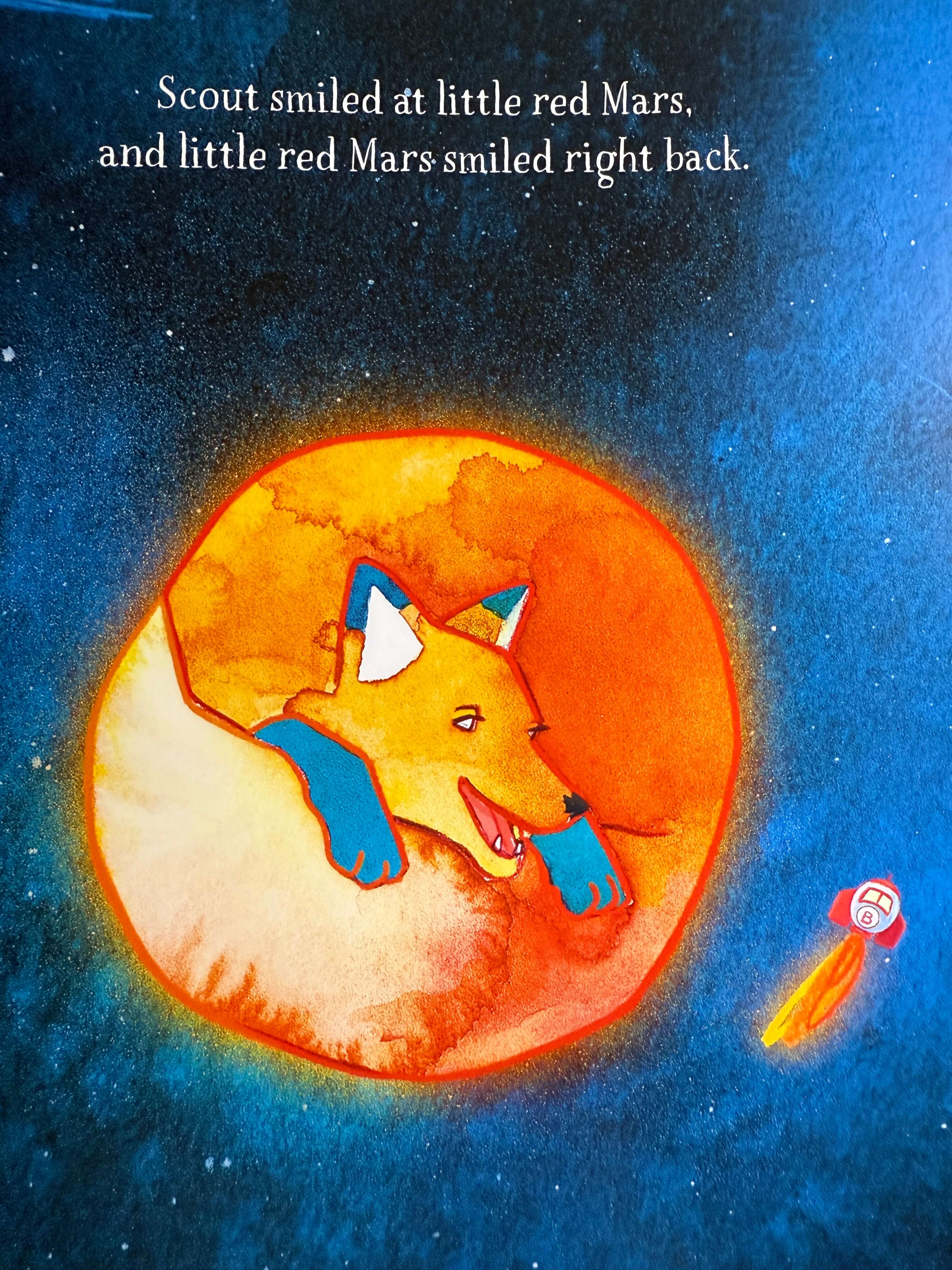
Using the ocr File Filter keyword followed by the file name, we can select the image file.
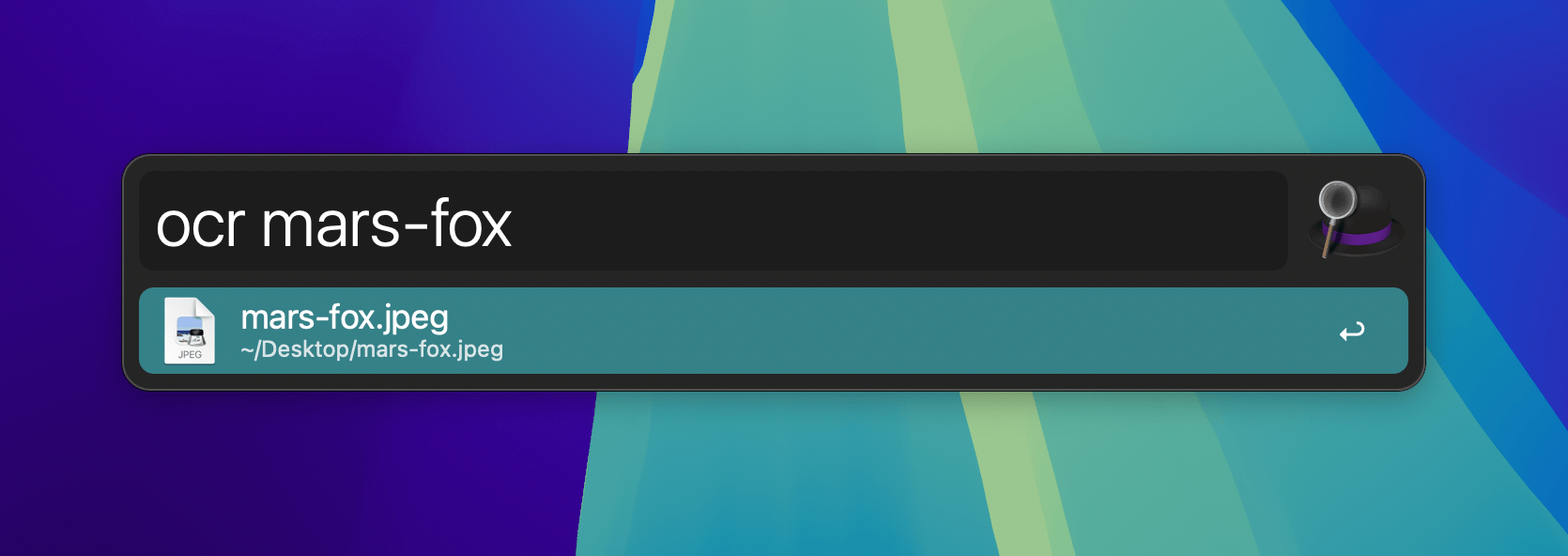
Immediately, the Automation Task processes the image content, copies the found text to the Clipboard and pops up a post notification with the text:
"Scout smiled at little red Mars,
and little red Mars smiled right back."
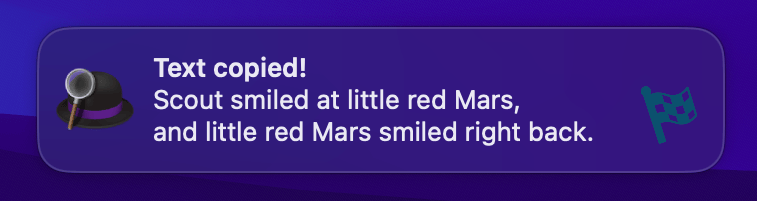
Other ways to use the OCR Output
There are so many ways you could use the output from the OCR workflow; Trigger an email, add it to an existing text file, pass it to another workflow object to search the web or internal documentation.
What's next? Take a look at our third guide which shows you how to use Automation Tasks to merge images into a PDF file.
Alfred's Automation Tasks are the non-coder's secret weapon.
With 231 Automation Tasks at your fingertips and more being added regularly, you can create powerful workflows with little to no need to know how to script or code anything!
We've created a series of 3 posts to help you discover a few of the ways you could use Automation Tasks as building blocks to speed up your work.
Completely new to workflows?
Take a look at our Getting Started Guides, which will show you how to connect, configure and use workflow objects, the canvas and palette.
In this first post, we'll create a workflow to quit all apps on your Mac except for a few select ones. This is a great way to quickly settle into a focused work environment by quitting all unnecessary distractions.
Setting up your workflow
This workflow consists of only two objects; A Keyword Input and an Automation Task.
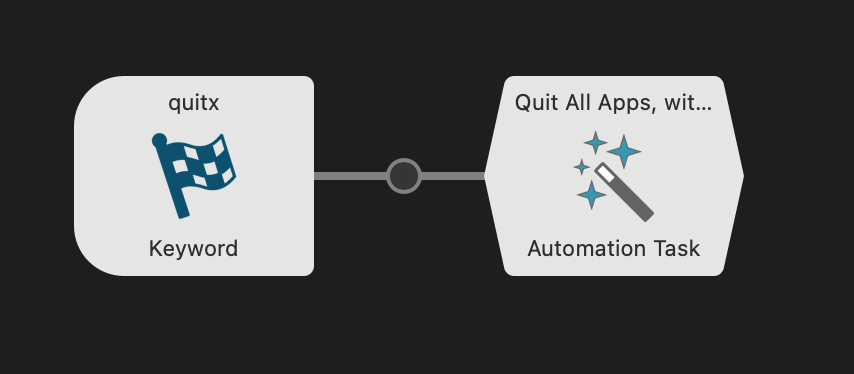
The Keyword object is configured with:
- The keyword
quitx
- The Argument dropdown is set to No Argument
- A Title: Quit all apps except Safari and Mail
- Optional subtext for clarity (or alternative actions, more on that later)
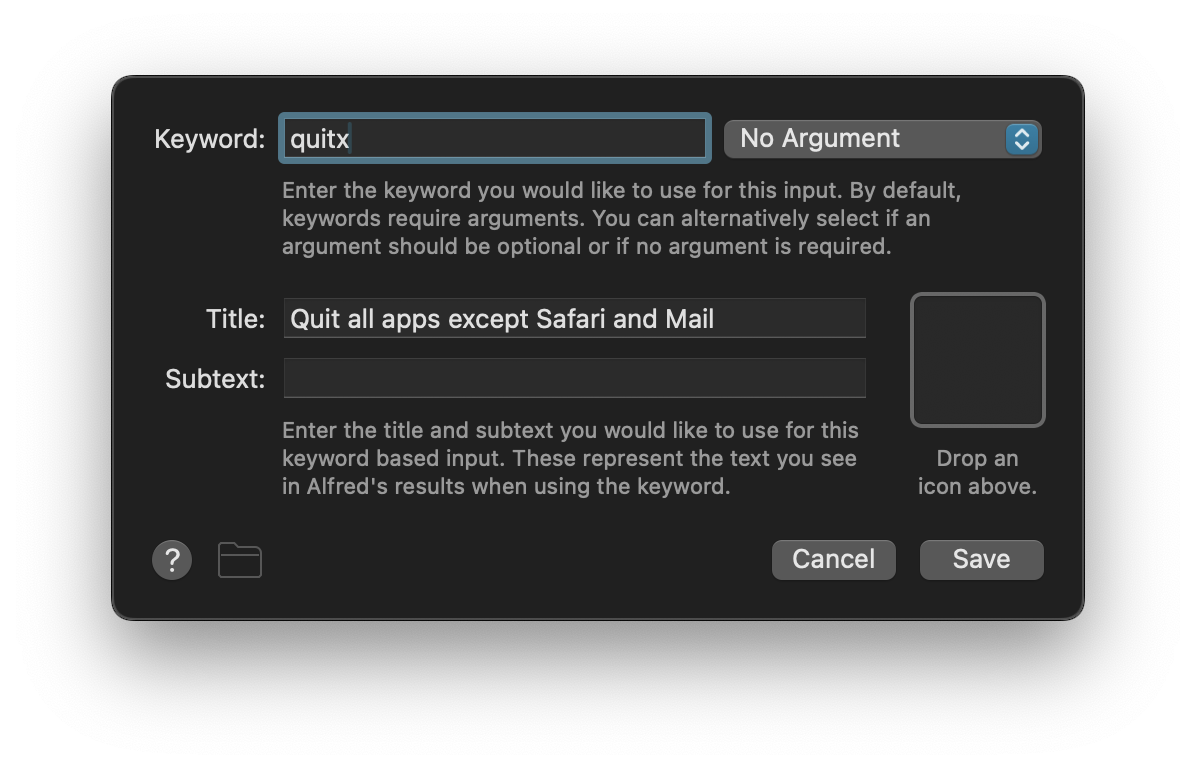
For the Automation Task, we'll select the task Quit All Apps, with Exceptions from Core Automation Tasks > macOS.
In this example, we'll keep Safari and Mail open by typing their app names in. We'll also ensure that Alfred and Finder are checked so that they continue to run in the background.
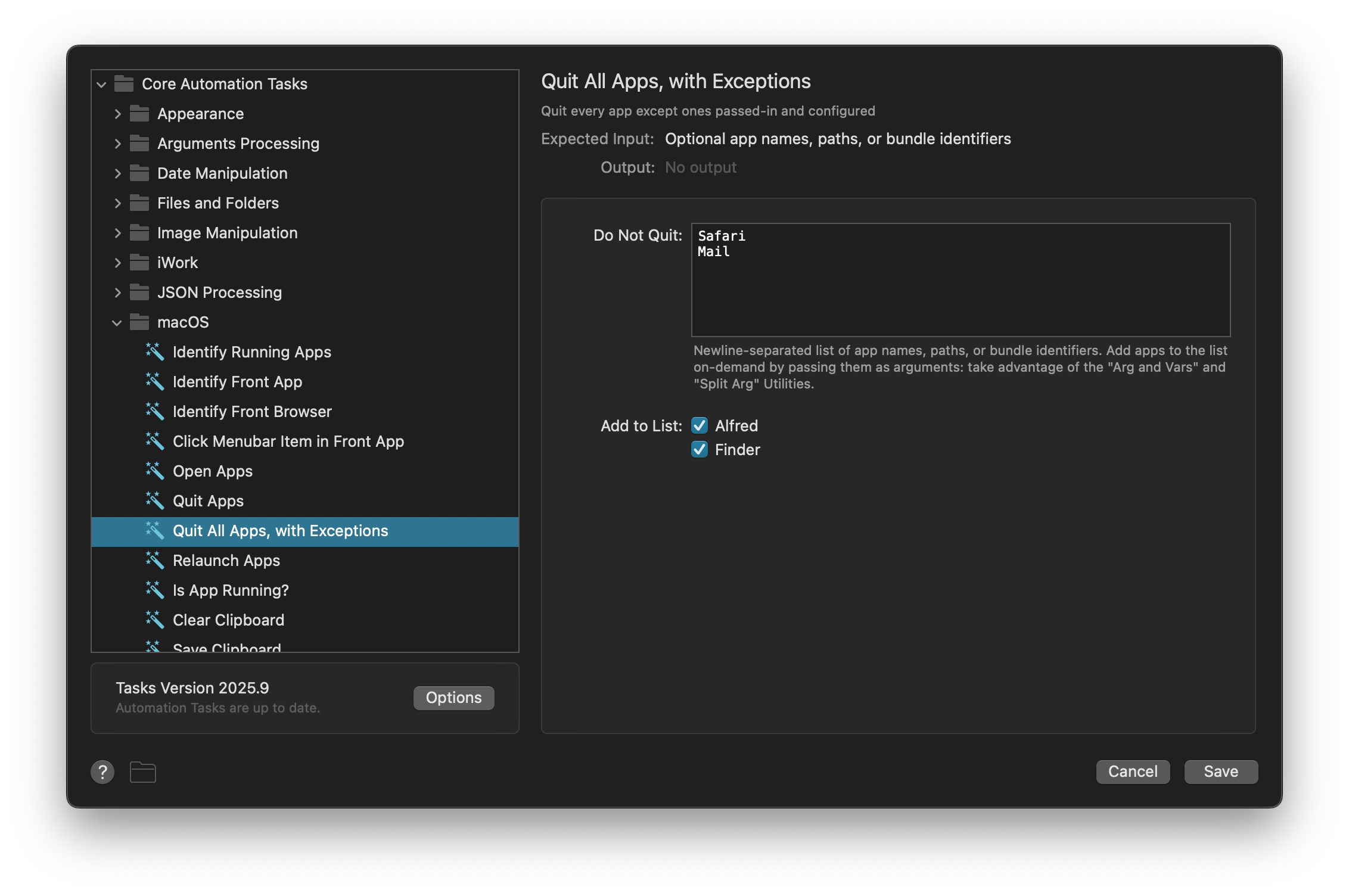
Customisation Tip:
You can add different apps to the "Do Not Quit" list to suit your preferred work habits.
We can now test the workflow by typing quitx into Alfred to trigger the workflow.
Adding an Alternative Action: Leisure Mode
Life isn't just about work, right? To wrap up this workflow, we'll add an alternative action to the same keyword.
Connect a second Automation Task from the Keyword object; We'll set this AT to use the Quit Apps task from Core Automation Tasks > macOS, and set the app names that relate to work, such as XCode and Slack.
Set an alternative action by double-clicking the circle halfway down the connection between the Keyword and second Automation Task. This brings up a configuration panel for the connection.
We'll choose ⌥ as our modifier key, and set the Subtext to "Leisure mode activated!"
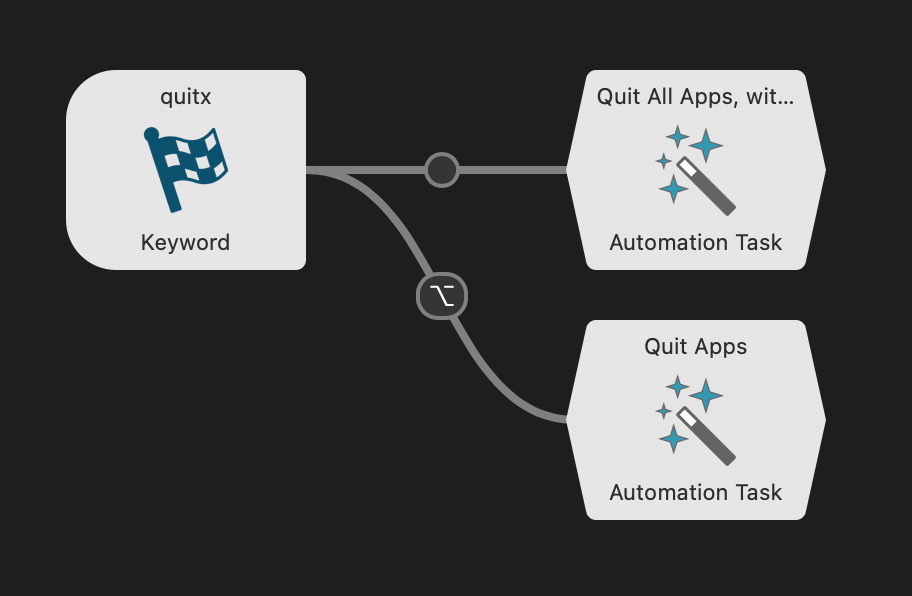
After saving your change, pop up Alfred, type quitx but instead of just pressing ↩ (Return), hold the ⌥ key first. You'll notice the subtext changes to our alternative path. Pressing ↩ while holding ⌥ will trigger this alternative path and quit all your work apps.
That's it, you've created a workflow with two Automation Tasks!
What's next? Take a look at how to extract text from an image with OCR text recognition.
In the third post from this series, you can learn to use Automation Tasks to merge images into a PDF file.
Apple have announced that macOS 26 Tahoe is due to be released today, Monday 15th September. In preparation, we’ve released Alfred 5.7, which is available now for download through in-app update or from alfredapp.com.
Alfred 5.7 has been tested on macOS Tahoe throughout the beta versions and works flawlessly, so you can upgrade to the latest macOS with confidence that you’ll be able to use Alfred with it right away.
In this release, we’ve overhauled the built-in macOS System Settings search, so there’s no longer a need to use a workflow for this. Just ensure that “Preferences” is checked in Features > Default Results.
You can find the full list of improvements and fixes in the Change log.
Themes to match the new look
Embrace the frosted look with new dark and light themes, echoing the rounded corners and glassy features of Tahoe.
Download the Frosted Dark Glass Alfred Theme
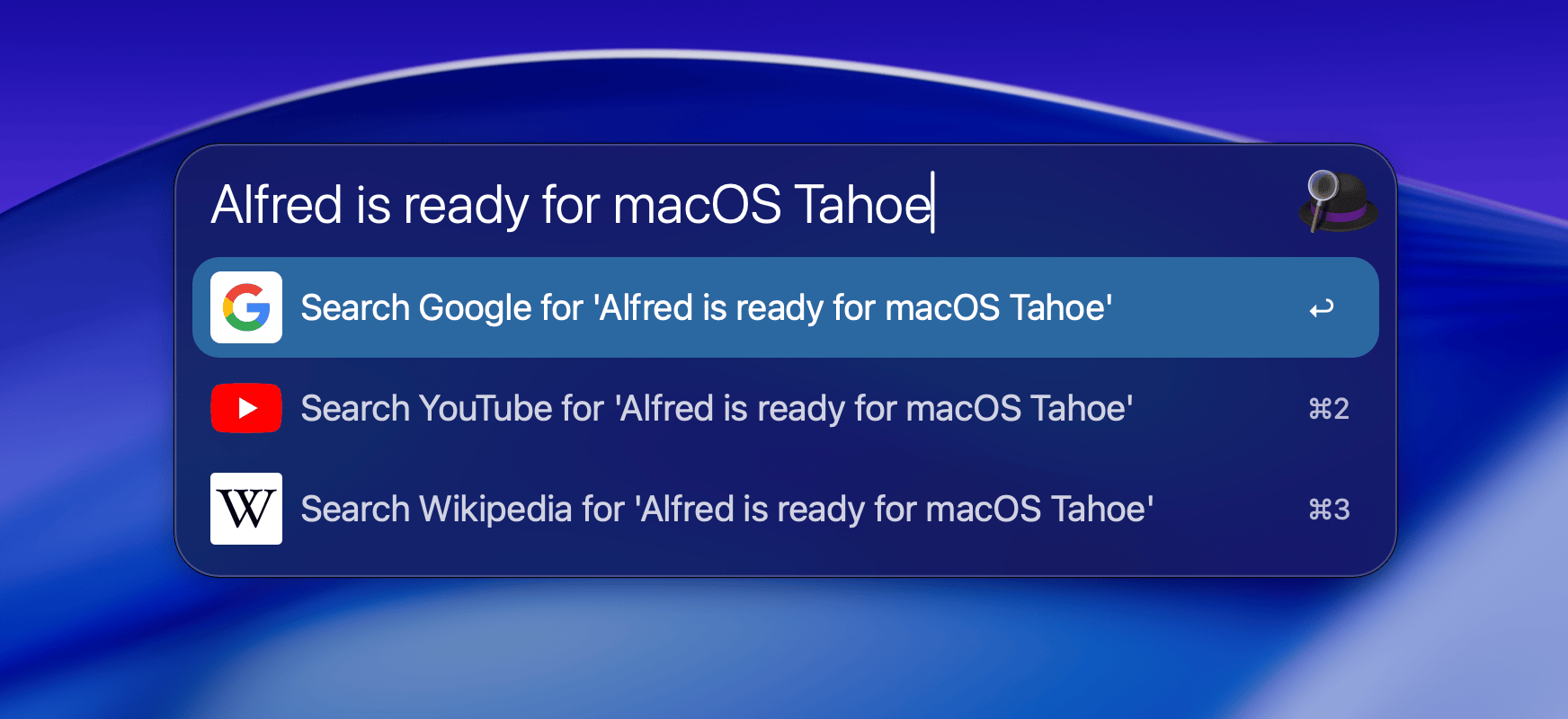
Download the Frosted Light Glass Alfred Theme
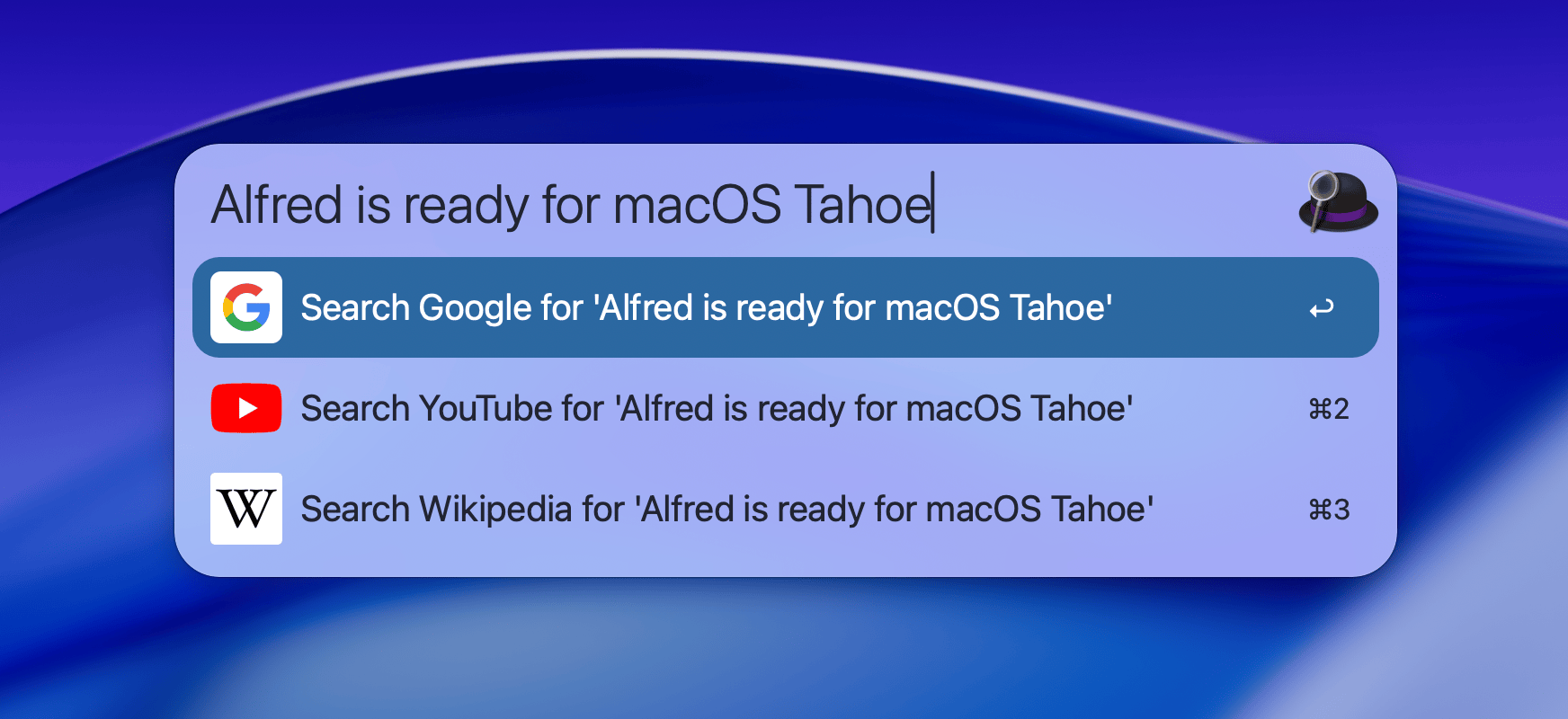
Alfred themes are easy to customise, so you can tweak sizes, colour scheme, fonts and more to fit your style.
A few tips when upgrading or installing a new version of macOS
A new macOS release is a good time to start or refresh your backups, whether you use Time Machine or another backup method of your choice.
If you want to only back up your Alfred preferences, you can use our Preferences Backup workflow to make sure you never lose your carefully crafted preferences.
When installing macOS from scratch on a new Mac, remember that your Mac will need a moment to build the file index on which Alfred relies on, so allow an hour or two after installation for macOS to sort itself out.