What's New in Alfred 4.1?

Alfred 4.1 is a major update bringing new and refined features to Alfred 4!

Alfred 4.1 is a major update bringing new and refined features to Alfred 4!
It's now possible to dynamically insert snippets using the {snippet:[keyword]} placeholder; simply add the unique keyword for the snippet you'd like to include.
This adds power to the Dynamic Placeholders which can already be used throughout Alfred's workflows and features. You can even include a snippet placeholder within another snippet!

You can now use a single hotkey combo mapped to multiple features.
In combination with the hotkey's Related Apps context feature, you can configure the same hotkey to perform different tasks in different apps, meaning less overall hotkeys to remember!
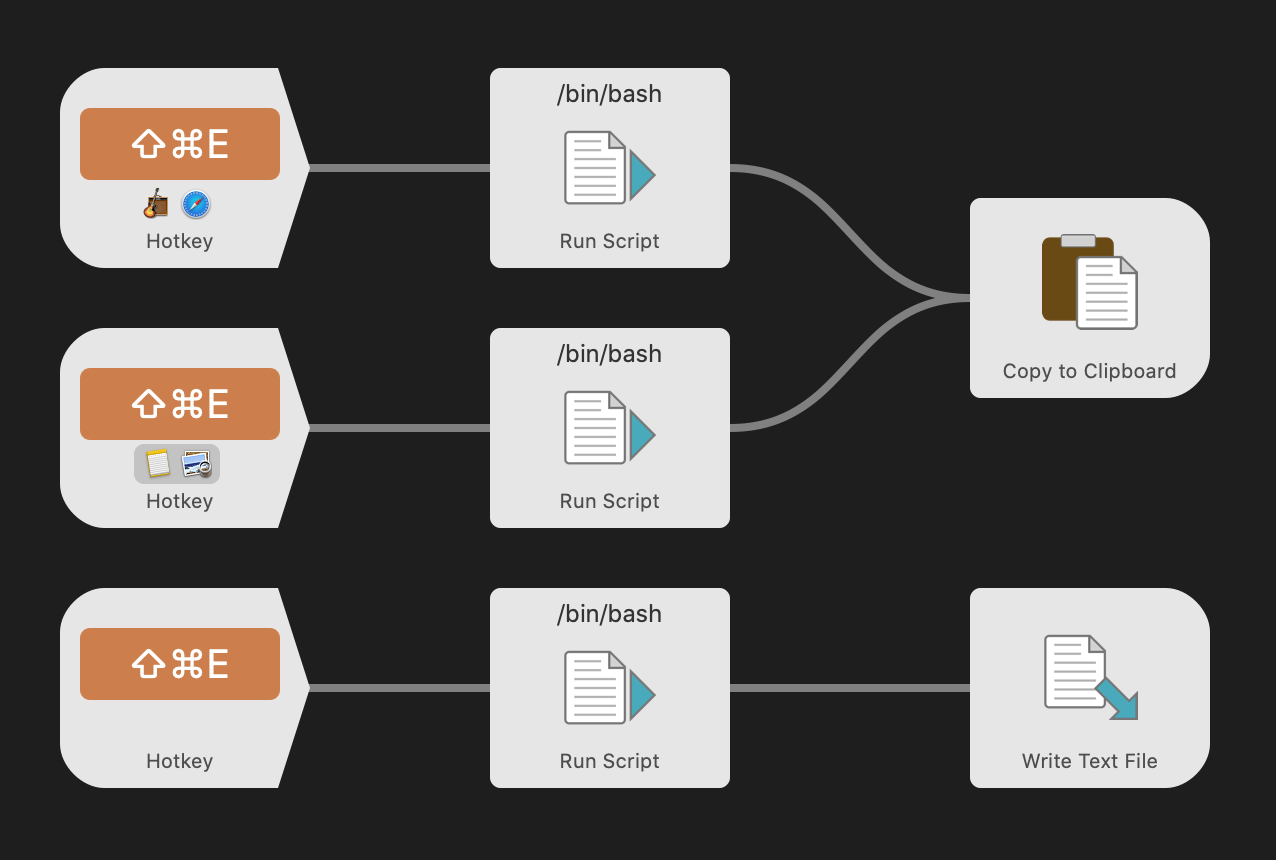
Note the new darker background hint behind the application icons for the middle Hotkey Trigger which represents that the focus mode is set to operate when the specified apps don't have focus.
We have added new workflow objects to improve file integration within your Workflows.
There are also a number of improvements to both the workflow editor and workflows themselves.
A new Inbound Configuration on objects allows for direct [external] access to objects, similar to the External Trigger, and adds additional inbound behaviour options for Keyword Input objects.
Tweaks to the editor allow for seeing Inbound Configuration, along with shared hotkeys, and improved visualisation for modified connection.

Additional custom actions can now be added to contact field types using modifier keys.
For example, you could configure ↩︎ to copy a telephone number to the clipboard, and ⌥↩︎ to call that telephone number using the tel:{query} URL scheme.
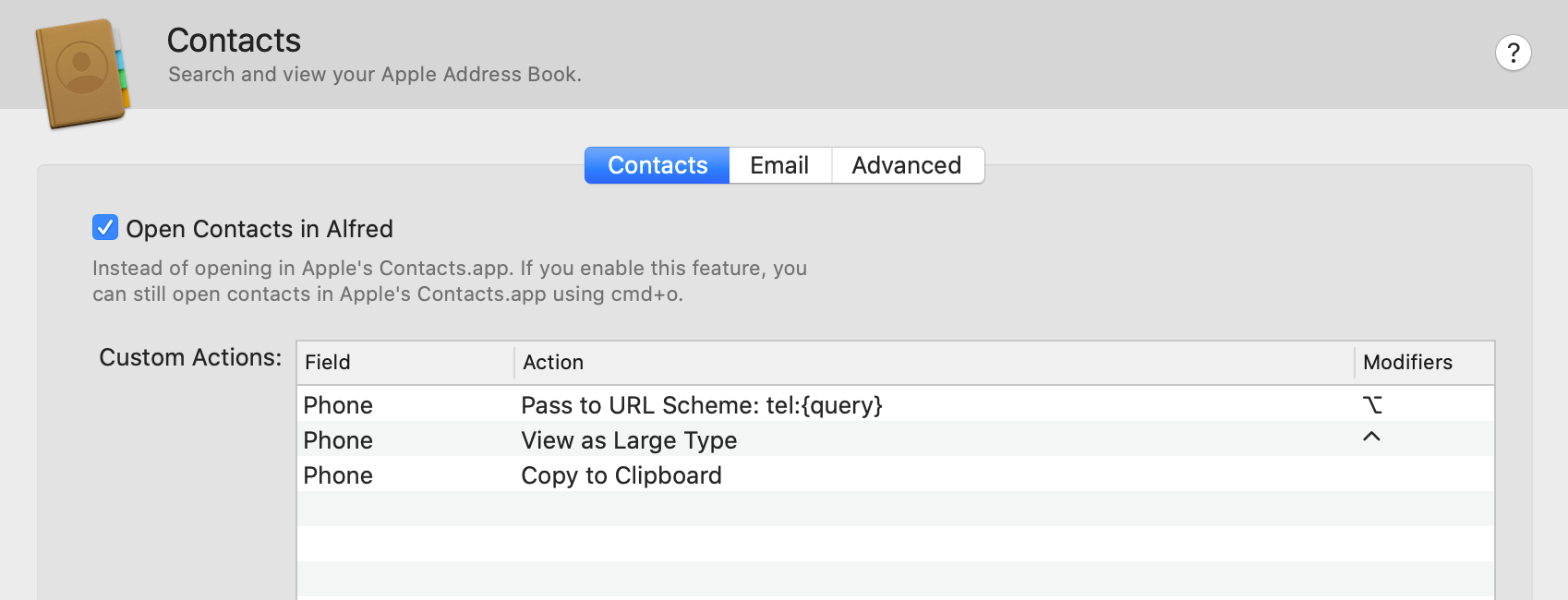
The first of a number of planned interactive troubleshooting guides have been added to Alfred's Help tab, this one being to diagnose why a specific file cannot be found within Alfred.
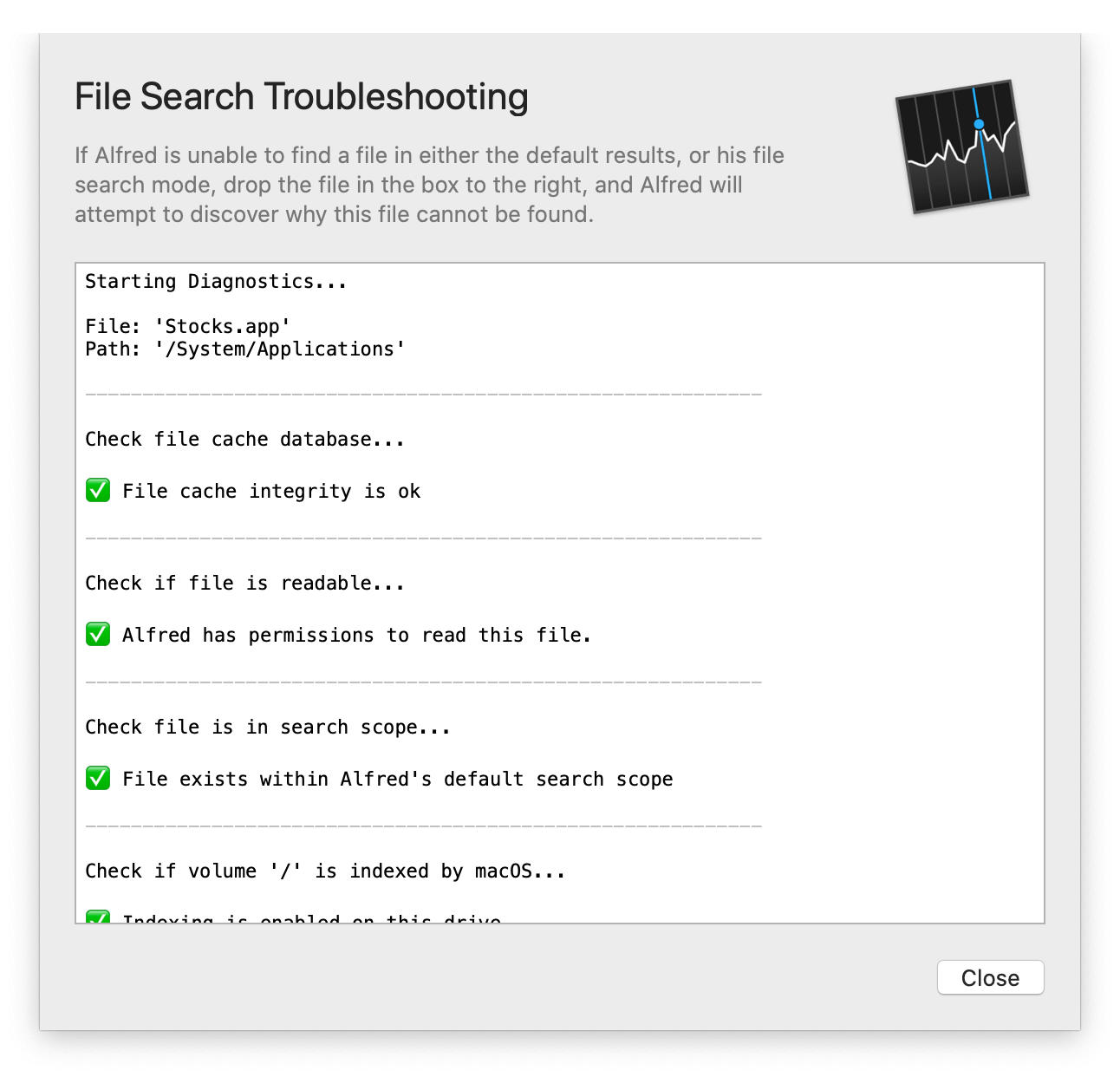
These are just a few of the features added in Alfred 4.1.
Be sure to take a look at the Change Log to see all the great new additions.

There are so many exciting features and improvements in Alfred 4 that the best way to discover them is to jump in and play! Here are some of the main changes you'll see in Alfred 4.
Want to quickly edit a snippet or workflow? Need to get to a preferences section to change your settings? Need to find where in the preferences a specific keyword or hotkey is set?
You can access these quickly either from Alfred's search bar by prefixing your search with the question mark, or by using the search bar in the top right of the Preferences.
Use the name of the preferences section or workflow you want, the keyword of your snippet, custom search or workflow, and Alfred will show you the relevant preferences you can launch!

You'll even find shortcuts to add new items, such as creating a new custom search. Find out more about using Alfred's new Preferences Search.
As well as adding the Preferences Search, we've overhauled the look and feel of the preferences.

Alfred 4 is fully Dark Mode compatible for that slick look.
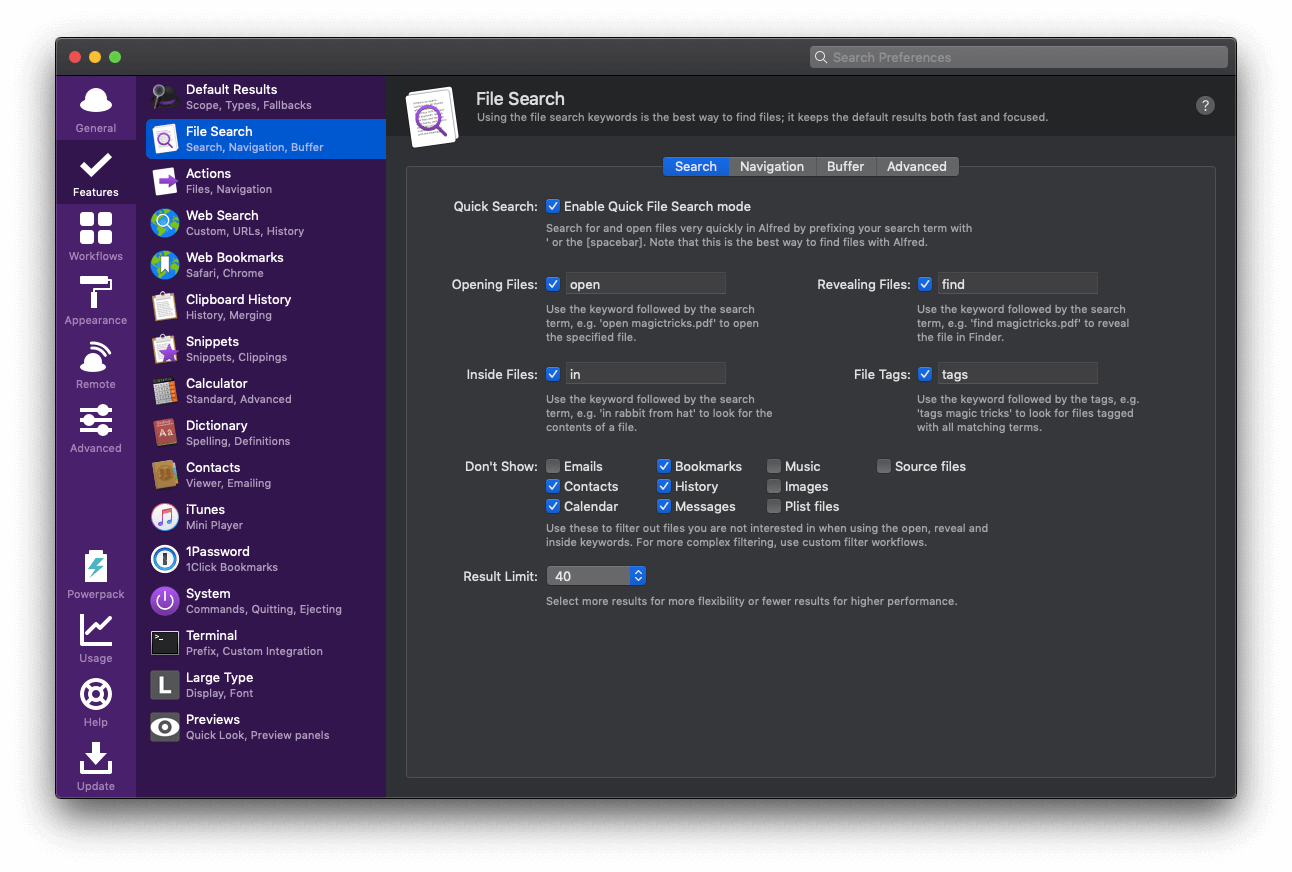
We've added many new workflow objects to make it even easier to create workflows without any coding skills!

The workflow above uses both the Split Utility and Random utility to choose a name from a dynamic list at random.
Numerous workflow objects have also been improved to add more functionality and flexibility:
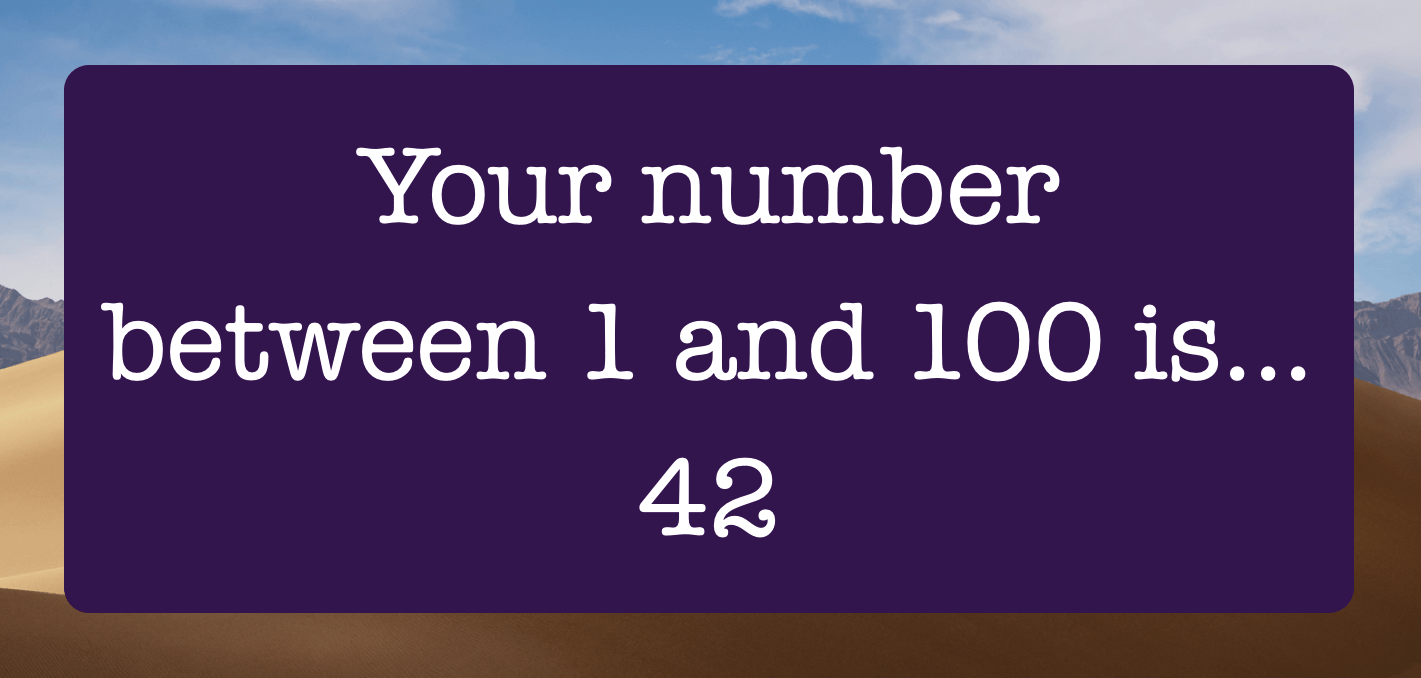
Almost all workflows have received some love and polish in this release to make the creation of your own workflows easier than ever.
To help you create better workflows, we've improved the Workflow Debugger to provide you with more useful information.
The new debug log's interactive navigation includes concurrent debugging across all workflows, with filtering down to individual workflows or selected objects. Each object is hyperlinked for interactive navigation; Clicking a hyperlinked object will highlight it on the canvas.

It uses the alfredpreferences: URL scheme, allowing for links to be copied and used externally.
In Alfred 4, you can create Rich Text snippets. We've included automatic link detection in the snippet editor, making it easy for you to include links in your snippets. You'll see an asterisk icon next to your Rich Text snippets in your collections.
Your snippets are searchable from Alfred's ubiquitous search for quick editing too, of course! :)

Discover Alfred's Snippets Feature to type less and say more!
The new Theme Editor makes creating your own themes even easier; Each element is highlighted as you hover, making it obvious which element you're currently editing.
Sizes can be set quickly by dragging, and right-clicking provides quick access to existing colours used in the theme, as well as the fonts collections.

Take a look at the Theme Editor to find out how you can create your own themes.
We love the dynamic placeholders, which can be used in Snippets and Workflows to add changing content on the fly.
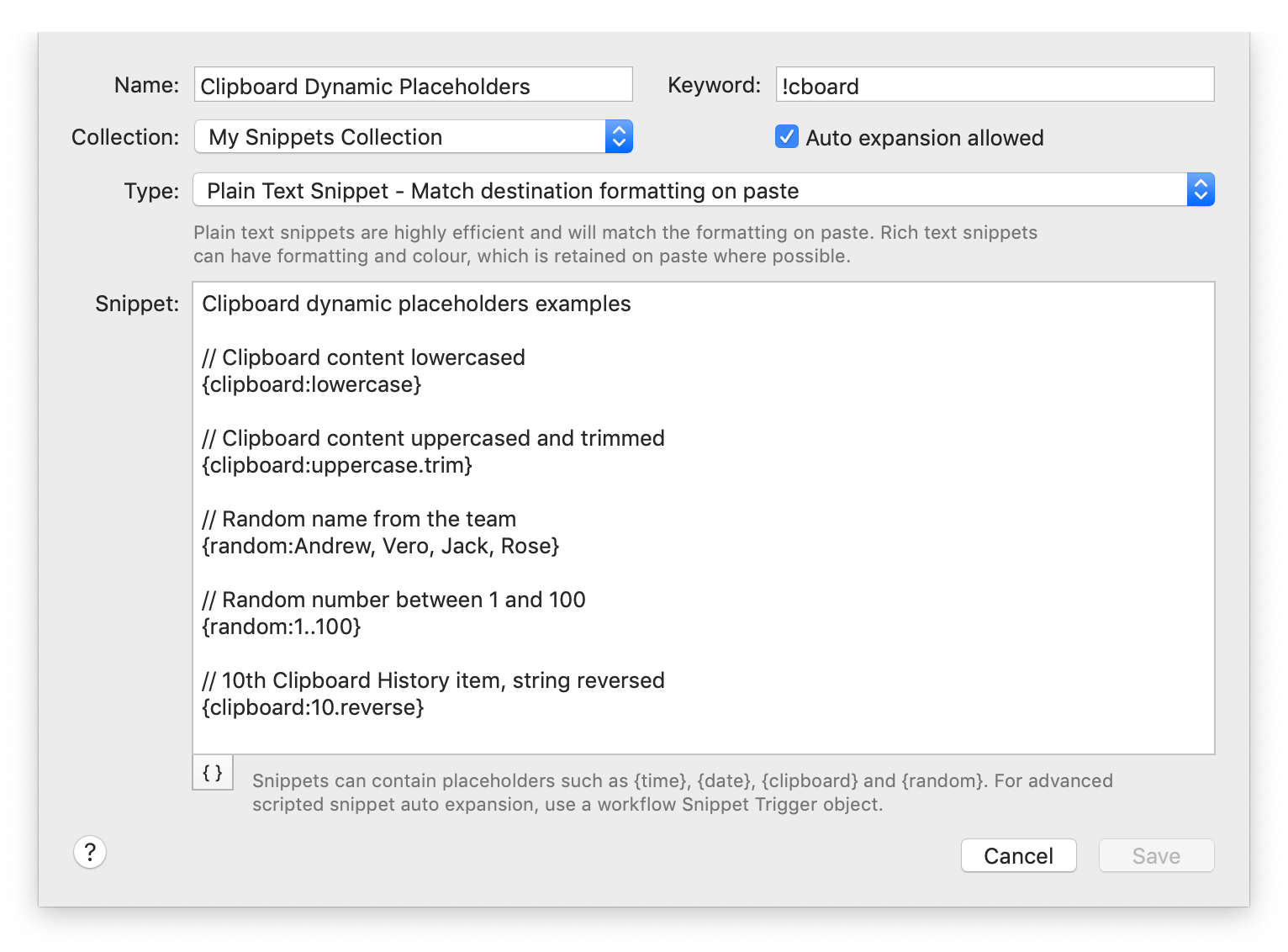
As well as adding variables, clipboard content, date and time, you can transform your content with modifiers (trim, uppercase, lowercase, capitals, reverse) and use the fun "random" placeholder for random numbers, selection from a list and more.
Find out how to use clever Dynamic Placeholders in your workflows and snippets.
To make it even easier to add custom searches, we've added support for OpenSearch and SearchAction standards. This means that if a site you're adding supports these standards, the custom search URL will be filled in automatically.
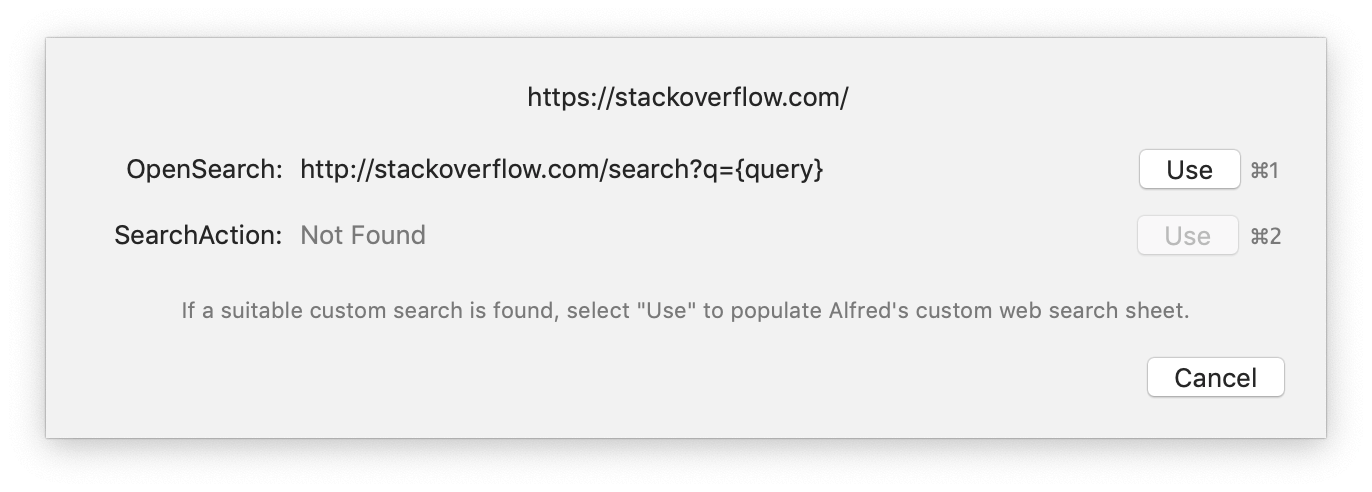
Discover the Custom Searches feature, and speed up your online searches.
You've asked for configurable sorting in File Navigation and we delivered! You can now sort by name, creation date or last modified date, and can set folders to always appear at the top.

Take a look at the File Navigation page to discover how to make the most of this feature.
The File Buffer feature is a handy way to select multiple files and add them to a buffer. You can then take action on all of the files at once!
You'll now see an arrow symbol on files in your File Buffer to make it easier to identify those you've already added. We've added tooltips when hovering over buffer items to help discoverability, and to jog your memory when you can't recall which hotkey combo to use.
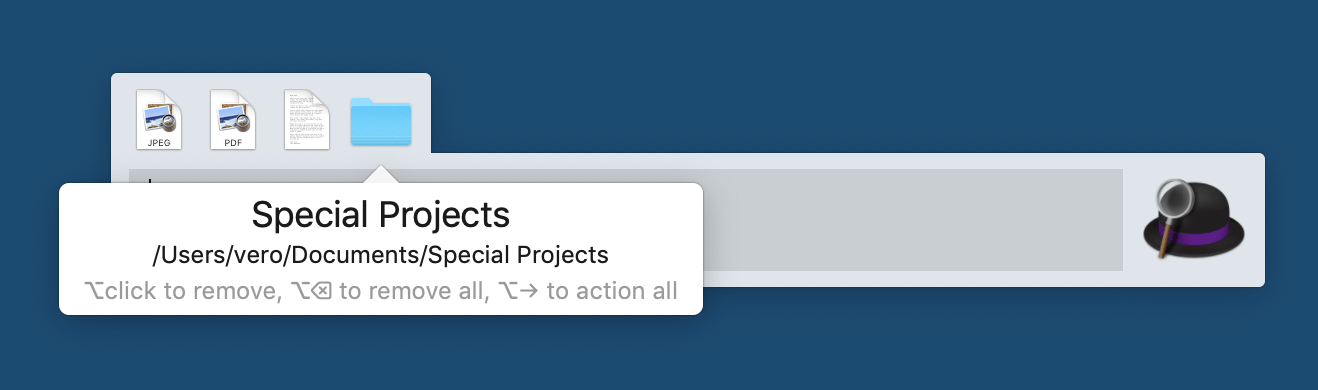
Tell me more about the File Buffer feature.
This list covers only some of the numerous improvements and additions in Alfred 4. There's even more, but we thought you'd rather download Alfred 4 and get started! Grab a Powerpack license, or upgrade your existing license, and let's go!
If you're a Mega Supporter license holder, your license gives you a lifetime of free upgrades to Alfred for Mac; You simply need to request your free Alfred 4 license.
Want to see every single new feature and improvement? Take a look at the Change log or pop by Alfred 4's Update tab in the preferences.